Storing absolute or relative file paths
Lightning stores all your fastener data in a database file. You can put both the SOLIDWORKS parts and the database file in PDM/3DEXPERIENCE so that all users have access to the same data.
Read more at About the Lightning database.
Relative or absolute?
You have two options:
- You can store complete file paths in the database.
- You can combine a personal root folder (example: “C:/users/you/fasteners”) with a subfolder structure that is the same for all users (example: “ISO 4014/ISO4014-M10x50-8.8-zinc.sldprt”).
Absolute paths: the filepath needs to be identical for all users
By default, Lightning stores complete file paths. This works great when all users use the same PDM settings. This is also the most robust setup for SOLIDWORKS file references.
Relative paths: combine a personal root folder with the rest of the path
If you enable relative paths, we only store the last portion of the path in our database. This works great if every user has their own PDM or network share settings, but they all share the same files and folder structure on those drives.
For example:
- James stores fasteners on his C drive
- Example: C:/Users/James/Documents/Fasteners/ISO4014-M10x50-8.8-zinc.sldprt
- Jane accesses the company library from a network drive
- Example: //Company/Share/Fasteners/ISO4014-M10x50-8.8-zinc.sldprt
They can have their own root folder (C:/Users/James/ and //Company/Share/) and store the rest of the path (Fasteners/ISO4014-M10x50-8.8-zinc.sldprt) in the database.
To switch between absolute and relative paths
To migrate between absolute and relative file paths, go to Tools > Lightning > Database management > Database location.
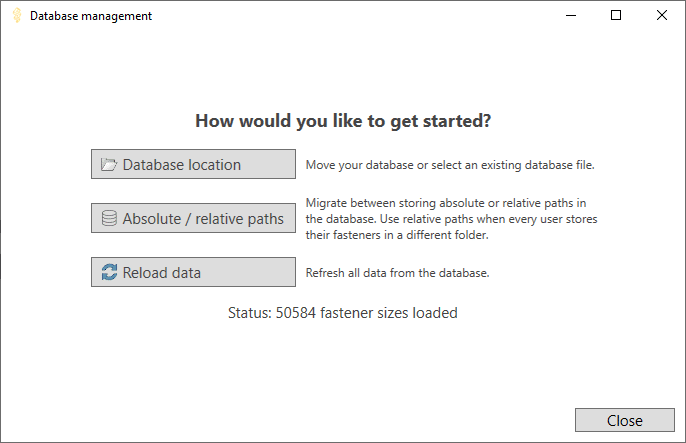
Then, change a setting, choose a personal root folder and test the changes. We’ll only let you apply the changes when the test is successful.
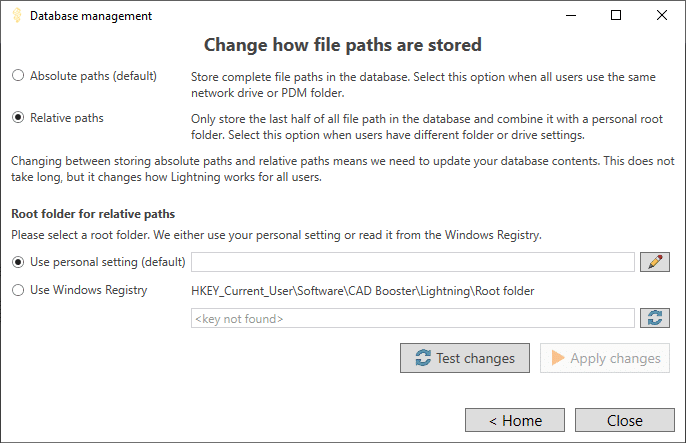
How to migrate all users
When you change this path setting, Lightning changes for all users who use that database file. If you change to relative paths, we store your personal root folder in the database as a hint for all users.
If Lightning starts up for them and they don’t have a personal root folder that works, Lightning will show a popup that helps them choose one.
Where we save each setting
- Whether to use absolute or relative file paths: in the database file.
- File paths: in the database file.
- Personal root folder: in your personal settings XML file or in the Windows Registry, depending on which option you choose.