New in Lightning: cut-extrude holes, relative file paths, patterns

Lightning is a SOLIDWORKS add-in that makes working with fasteners fun again.
Instead of scrolling through endless lists of fasteners, we let you select a type, size and material. After that, you just drag the part into your assembly and we’ll add a washer and a pattern for you.
We just released version 2.9, a major update. Here are the highlights:
- Support for cut-extrude holes and patterns
- Support for all component patterns
- Support for relative file paths
- Faster file loading in the settings
- Cancel file loading in the settings
- Added options panel to Add Fastener window
- Improved Database Management window
- Improved preselecting a diameter
- Other improvements
- What’s next?
1. Support for cut-extrude holes and patterns
We all love the Hole Wizard feature. It lets us create holes by selecting a type and adding a few sketch points. Lightning contains full support for Hole Wizard features.
But not everyone works this way, and not every old model is created this way. So, we are adding support for Cut-Extrude holes.
You could already drag a bolt onto any circular hole and the mate reference would do its magic. But now, we can also create a ‘pattern’ for you. It’s not a real component pattern, but we’ll find every hole in that cut extrude feature that has the same diameter and ends at the same face. Then we’ll add a bolt (and a washer) to every hole.
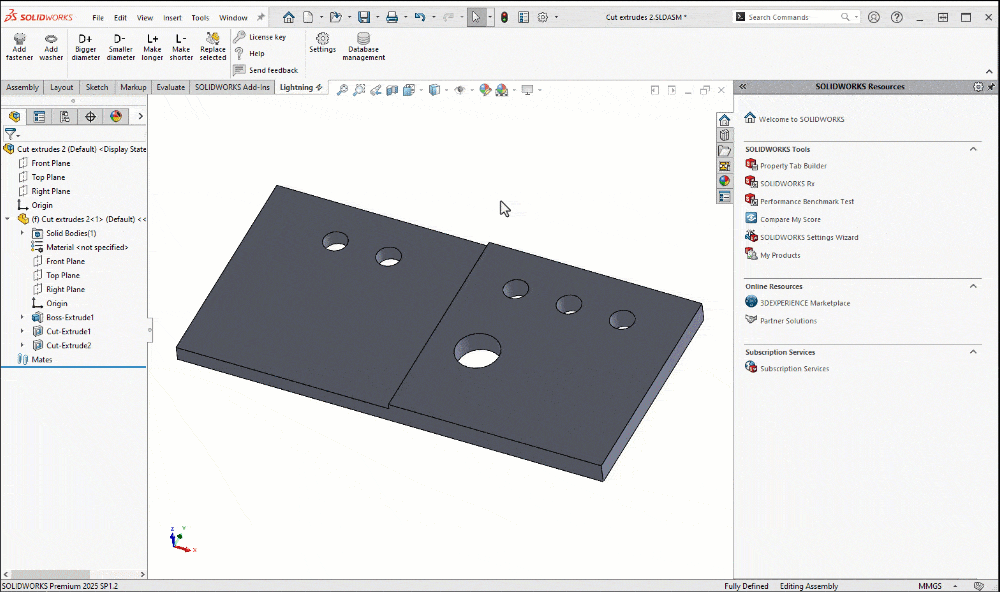
2. Support for all component patterns
We do two smart things with patterns in Lightning:
- When you select a hole before clicking Add Fastener, we search the feature tree and find the root feature. Then, we’ll select the first hole in that feature.
- When you drag a bolt onto the selected hole from the Create Pattern button, we’ll create the perfect component pattern for you.
Until now, we only supported linear patterns. In this update, we added support for all pattern types that SOLIDWORKS lets us:
- Circular patterns
- Curve-driven patterns
- Fill patterns
- Sketch patterns
- Table-driven patterns
Check out this preview video, where we add fasteners to all holes by creating multiple component patterns:
3. Support for relative file paths
Lightning is a software layer on top of your fastener library. It stores all size and file data in its database, which makes searching and sorting very quick.
But our implementation had one limitation: we would always store complete file paths. That works great if you’re on your own or if every colleague uses the exact same file path. But it doesn’t work at all when every engineer has their own PDM folder or network share settings.
So, with this update, we added support for relative file paths. If you enable it, we split all file paths into a personal root folder (example: “C:/users/you/fasteners”) and the rest of the path, a folder structure that is the same for all users (example: “ISO 4014/ISO4014-M10x50-8.8-zinc.sldprt”). We only store the second half in the database and we combine the two halves to form a complete file path.
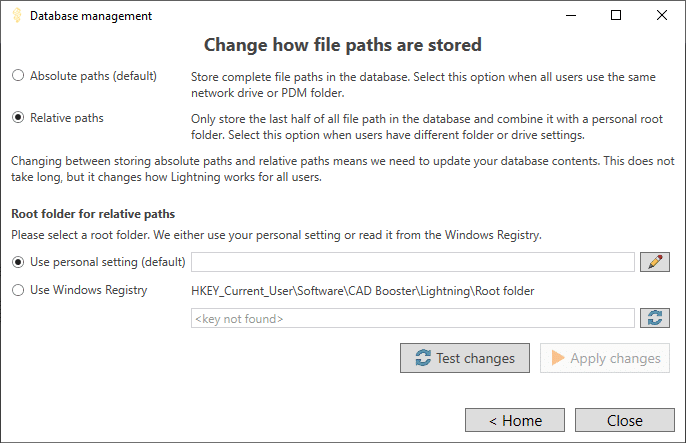
To migrate between absolute and relative file paths, go to Tools > Lightning > Database management, change a setting and test the changes. We’ll only let you apply the changes when the test is successful.
4. Faster file loading in the settings
Our Fastener Models library, a user-first Toolbox alternative, keeps growing. We now offer 65 standards and over 50,000 unique files. But loading all those files into Lightning (to see which configurations are present and to extract data from filenames) takes a while. With modern CPUs, we can load about 100 files per second by using the Document Manager API, which lets you look inside a SOLIDWORKS file without having to fully open it. Network drives are slower.
Lightning now loads your files 2-3 times faster, depending on how many CPU cores you have. The Settings window becomes a little less responsive, but we considered that a useful tradeoff to save you 10-30 minutes of waiting.
5. Cancel file loading in the settings
When I am waiting for a program to finish loading, I prefer to know how far along it is. That’s why we added a progress bar and a Cancel loading button, see the red highlight in the image below. Now you can estimate whether to get that next cup of coffee while Lightning performs its magic.
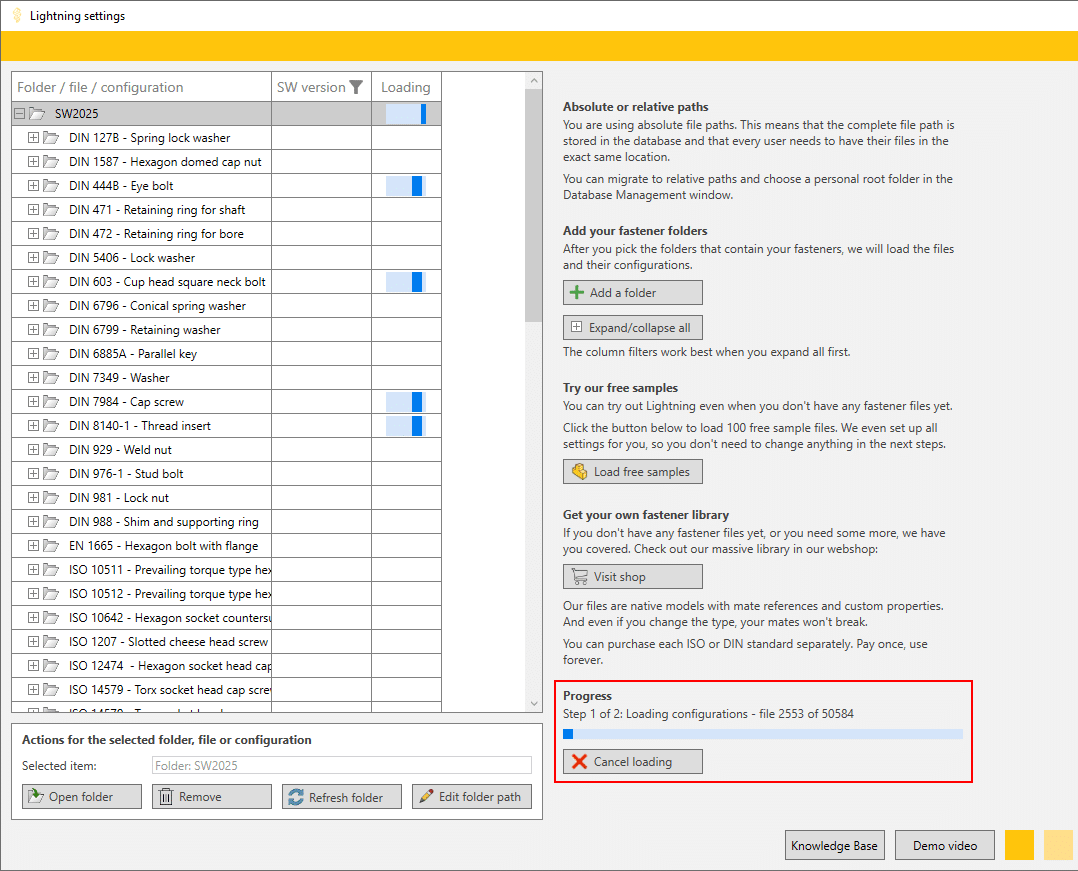
6. Added options panel to Add Fastener window
Engineers like to tweak their tooling, so we let you. You can choose whether to show the Stock Level indicators and the result counters.
This is what our Select Fastener window normally looks like:
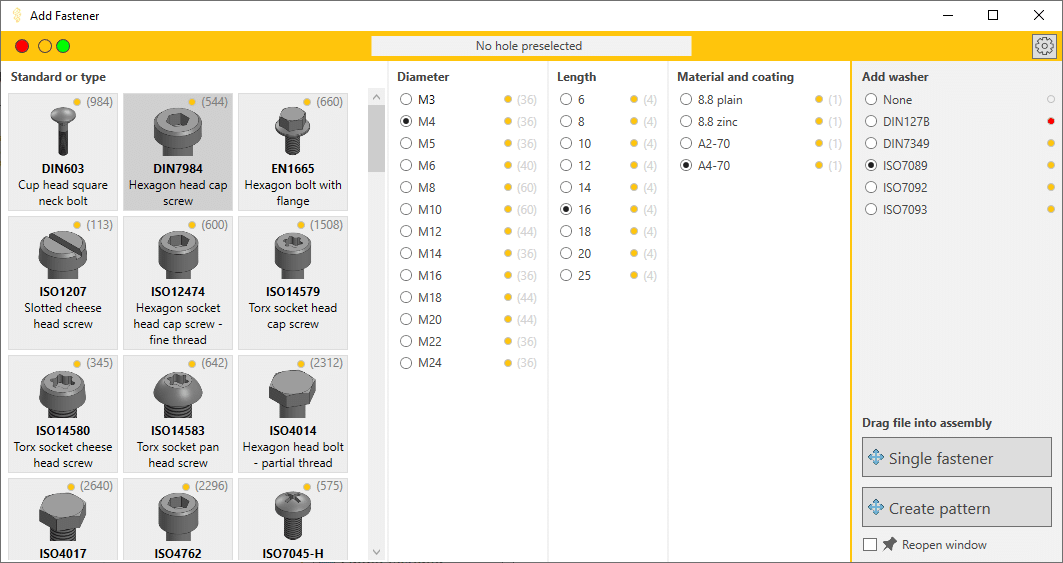
And without stock level indicators and result counters. Less helpful, but cleaner:
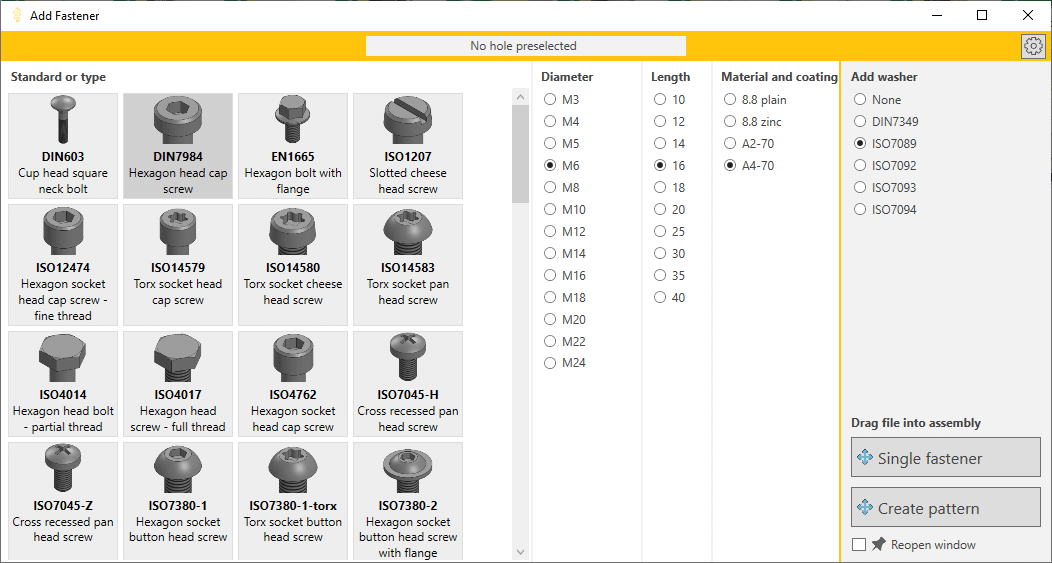
We also give you back the horizontal space we needed for those indicators. Remember: you can always resize this window and we’ll remember its size and position for you.
To change these settings, click the settings button in the top right and we’ll show you this panel:
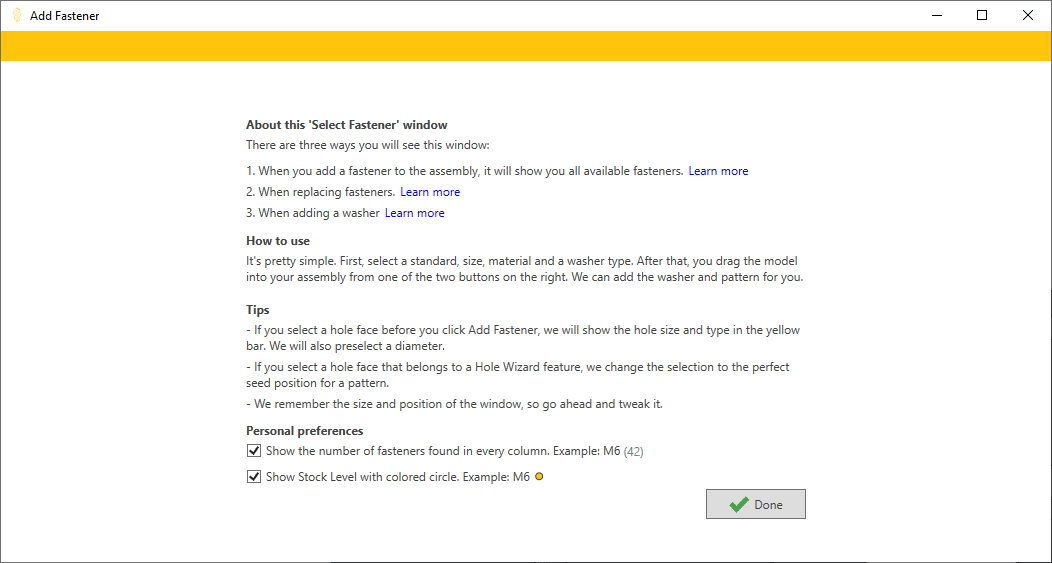
7. Improved Database Management window
Lightning stores its data in a database file. We added more tools to manage the database over the years, so it was time for a redesign.
We now have a home screen that’s similar to our license window, with a few buttons that bring you to the right place:

To share or move your database file, or to base its path on a user setting, click Database location. See How to share your database in the Knowledge Base.
To switch between relative and absolute file paths (see chapter 3), click Absolute / relative paths.
To view the panel that lets you reload all database contents, first click Reload data.
8. Improved preselecting a diameter
When you Pre-select a hole before clicking Add Fastener, we would select a bolt diameter for you that matched the hole diameter. Select an M8 clearance hole > we select an M8 bolt.
To improve this, we now always select a bolt one size smaller than the hole diameter. So if the diameter is not a round number, like 8.6mm, we now also select an M8 bolt.
9. Other improvements
We made many other changes in this update. These are the ones you may notice:
- Replaced the long lists of buttons in the second settings panel with a single set of buttons at the bottom.
- Added a counter for the number of fasteners to be replaced.
- Updated minimum SOLIDWORKS version to 2020.
- Added a bolt type that doesn’t need a washer, like DIN 603.
- Added a SOLIDWORKS file version check before replacing a fastener.
- Added preventing the computer from going to sleep while loading files in the settings.
- Improved loading XML files when adding/changing subfolders.
- Added a debug mode for when the speed improvements in the settings cause issues.
- Marked all sample parts as read-only.
- Fixed replacing identical fasteners
10. What’s next?
For the big 3.0 version, we are planning to create a task pane for fast access to recent files and favorites. We’d also love to let you create and export a fastener BOM to make ordering easier.
Start filtering today
Lightning makes working with fasteners fun again. You can add, edit and replace fasteners much faster with this affordable (€150 or €220 per year) add-in.
We have a 14-day free trial. The add-in contains a helpful getting-started video and 100 free fastener samples. All features are available during the trial.
Maak het werken met fasteners weer leuk.
Plaats, bewerk en vervang fasteners in seconden. Probeer Lightning gratis.
14 dagen proefperiode. Alle features zijn beschikbaar. Inclusief 100 sample modellen.