Use portrait paper sizes in SOLIDWORKS

Drew keeps on getting better.
It’s been a month since our previous update, so it’s time for another one.
Drew creates a new SOLIDWORKS drawing for you with one click. It follows the preferences of your company or your customer.
This makes it easier to use the same drawing style with multiple people. You will also never use the wrong template again.
Portrait paper sizes
SOLIDWORKS supports the following paper sizes by default:
- ISO: A0 to A3 landscape, A4 portrait and landscape
- ANSI: A portrait and landscape, B-E landscape
Why A0 to A3 and B to E portrait are not supported is unknown to us. But our customers use these paper sizes and SOLIDWORKS, unfortunately, recognizes them as custom paper size.
Starting from this version, Drew supports portrait versions of all these standard paper sizes. Drew recognizes the size of the sheet and is able to AutoFit views and tables.
After starting a new drawing in the SpaceX company style, the menu for the new drawing looks like this:

The current sheet is D-size, so we disable this button.
When a paper size is not available within a Company Style, we hide this button from now on. This makes the interface a little cleaner.
User interface
Stop switching between Company Styles
This is how the Company Style and Sheet Size section of the New Drawing menu looked in the previous version:

We recently realized this:
You don’t need to switch between Company Styles if you can start a new drawing in the correct style.
That why we replaced the single button for starting a new drawing. Starting now, if you have a part or assembly open, you will see a button for each Company Style.

The “Open drawing” button will be clickable is there already is a drawing available (a drawing with the same file name as the model, at least).
The New Drawing menu looks much cleaner now:

Thanks to this change we could also remove hundreds of lines of code. This code made sure the switching between Company Styles was flawless.
Quick access to settings
You can always access the Drew settings via Tools > Drew > Settings
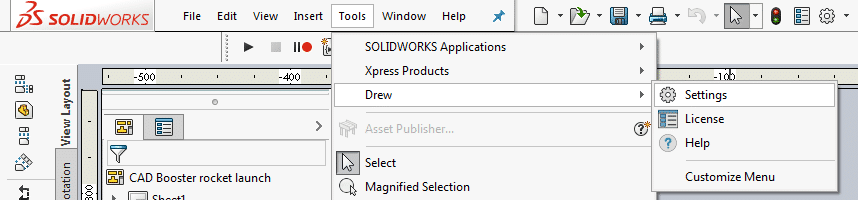
If you don’t have a file open, SOLIDWORKS will hide the menu for all of its add-ins, unfortunately. We found this confusing for our customers.
That is why we added a tiny settings button in the top right corner. The button is visible in every panel.
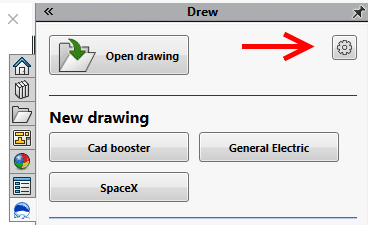
Further improvements
As always, we made a few smaller improvements as well:
- Do you use weldments and sub-weldments? From now on Drew will automatically add a sheet for each sub-weldment.
- We slightly improved the speed of making a new drawing.
- We improved the logging of license use and errors, so we can detect and repair issues more quickly.
- If you open an existing drawing, Drew will now automatically do a zoom to fit.
- Thanks to an update in our development software, we are now able to run a spell check on all of our code. This helped us find a new typos, even though we thought we hardly make any.
- We greatly improved the speed of the automatic tests that check our code.
Bug fixes
There were few bugs that needed fixing this month:
- If a user manually adds a new sheet, Drew adds the correct paper size and makes sure the sheet name is according to the current Company Style. There was a bug that would name this second sheet Sheet3 instead of Sheet2.
- SOLIDWORKS has a hard time differentiating two models with the same. That is why Drew creates a unique title for each drawing. Because of a change in an earlier version, this functionality did not work anymore. It does again now.
Our strategy for updates
CAD Booster aims to release a new version of Drew every four weeks. This keeps our changes small and it allows our customers to try out new functionality quickly. We also get quick feedback.
For every update, we try to balance four aspects for improving our product:
- Add new functionality
- Remove bugs
- Improve the user interface
- Improve our testing methods
We are very happy that we were able to improve Drew on all four aspects again this time.
Summary
In this update to Drew version 1.6, we improved a good amount of visible and invisible items.
From now on you are able to use portrait versions of paper sizes, just like the landscape versions. We streamlined the process of making a new drawing by removing the switching between Company Styles.
Drew also contains two fewer bugs and Drew has become more stable thanks to better automatic tests during development.
Follow us on LinkedIn
We love to hear what you think of this update via a post on LinkedIn. Which feature would you love to see in the next versions?
Follow our company page for Drew updates and cool projects that we do for our customers.
Try Drew now. Boost your effectivity in two minutes.
Create, edit and review drawings 100% faster with Drew.
14-day trial. All features are available. No watermarks or other funny business.