Create 2D drawings twice as fast
Drew is the only SOLIDWORKS add-in that helps you create drawings. For any model.
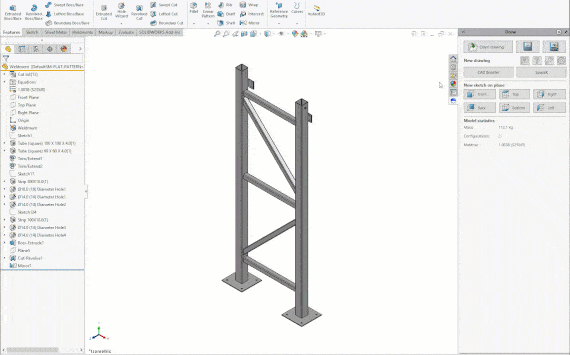
Fewer popups, fewer repetitive clicks
We don't know why SOLIDWORKS creates so many popups. But we are replacing as many as we can with our one-click magic. To do that, we created advanced drawing templates that we call Blueprints.
You now start a new drawing with one click. Drew finds the correct template and sheet format, then adds views, tables, dimensions, blocks and more.
![]() Making drawings of multibody parts is 100% faster for us thanks to Drew. Now we only need to add dimensions and comments.
Making drawings of multibody parts is 100% faster for us thanks to Drew. Now we only need to add dimensions and comments. ![]()
Martijn Hiddink - Team Leader Technical Design - HoSt

![]() We use Drew to create our drawings. Many of our actions and settings are automated which makes it faster to create drawings. We have 19 users and we're excited about the developments and updates to Drew that make us work more effectively.
We use Drew to create our drawings. Many of our actions and settings are automated which makes it faster to create drawings. We have 19 users and we're excited about the developments and updates to Drew that make us work more effectively. ![]()
Karel Bastiaan - sheet metal work prep lead
What Drew can do for you
These are the features we are most proud of.-
Blueprints: advanced drawing templates
Drew create Blueprints to store your drawing preferences regarding templates, sheet formats, views, dimensions, blocks and others.
-
Automatic dimensions
When you create a new drawing for a part, Drew can add three outer dimensions for you. Weldments and sheet metal parts get special treatment.
-
Start a drawing with one click
Because Drew knows your drawing preferences, we can quickly start up a new drawing from a blueprint. We use the correct template and sheet format, then add views and outer dimensions and fit it all on the sheet.
-
Batch create drawings
If you are in engineering, you create dozens or hundreds of drawings at the end of a project. If you are in work prep, you do this every day. So we made it easy to start ten drawings at once, for an assembly or a folder.
-
Multibody drawings
One of the coolest features is to create a sheet for each unique body in multibody part with just one click. We will even rotate a straight weldment or add a scaled flat pattern view for sheet metal.
-
One-click exports to PDF, DXF and STEP
We store your export preferences for each file type so that exporting a file takes only one click. Use custom properties, dates or dedicated export folders in the path.
-
Perfect for weldments
Drawings for multibody weldments are a pain to create and maintain. With a single click, Drew creates a sheet for each unique body, adds views, dimensions and blocks. It even finds the best front and side view for you.
-
Optimized for sheet metal
Sheet metal drawings get a scaled flat pattern view and a thickness dimension. Or you can create a 1:1 flat pattern sheet for each unique body, without bend lines or crosshairs.
-
Batch import from a folder
If you receive lots of files from your customers, Drew will help you import them. Import, save and close ten files with one click.
-
Available license types
We have two license types: Business and Solo. Business is the default, Solo is more affordable but is locked to a single machine.
Certified Solution Partner
We are an official SOLIDWORKS partner with DrewPricing plans
Solo
€590 / year
Billed yearly
PC-bound licenses
Support via email
Business
€990 / year
Billed yearly
Floating licenses
Support via phone, chat and email
License info
- More info on the license types here.
- All plans include all updates.
- Yearly plans receive a 16% discount (= 2 free months).
- You can add Extended Support (for Solo) and Help During Setup as add-ons.
- Products are sold through FastSpring.
Shopping cart
Total including VAT:
Monthly plan: €59 / month
Monthly plan: €99 / month

Boost your effectivity in two minutes
Start saving time right now. You can try Drew for free for 14 days.All functionality is available and you do not need a creditcard.
Want to know more?
For engineers
Drew automates the boring bits of making SOLIDWORKS drawings. We show you how we do that with ten feature highlights and videos.
For management
On this page, we explain the benefits of Drew, how we minimize risk for our users and what it takes to get started.
For existing users
Our Knowledge Base answers most of your questions. If your question is still unanswered, just send us an email or start a chat.
