Balloons: 16 tips (and two problem fixes)
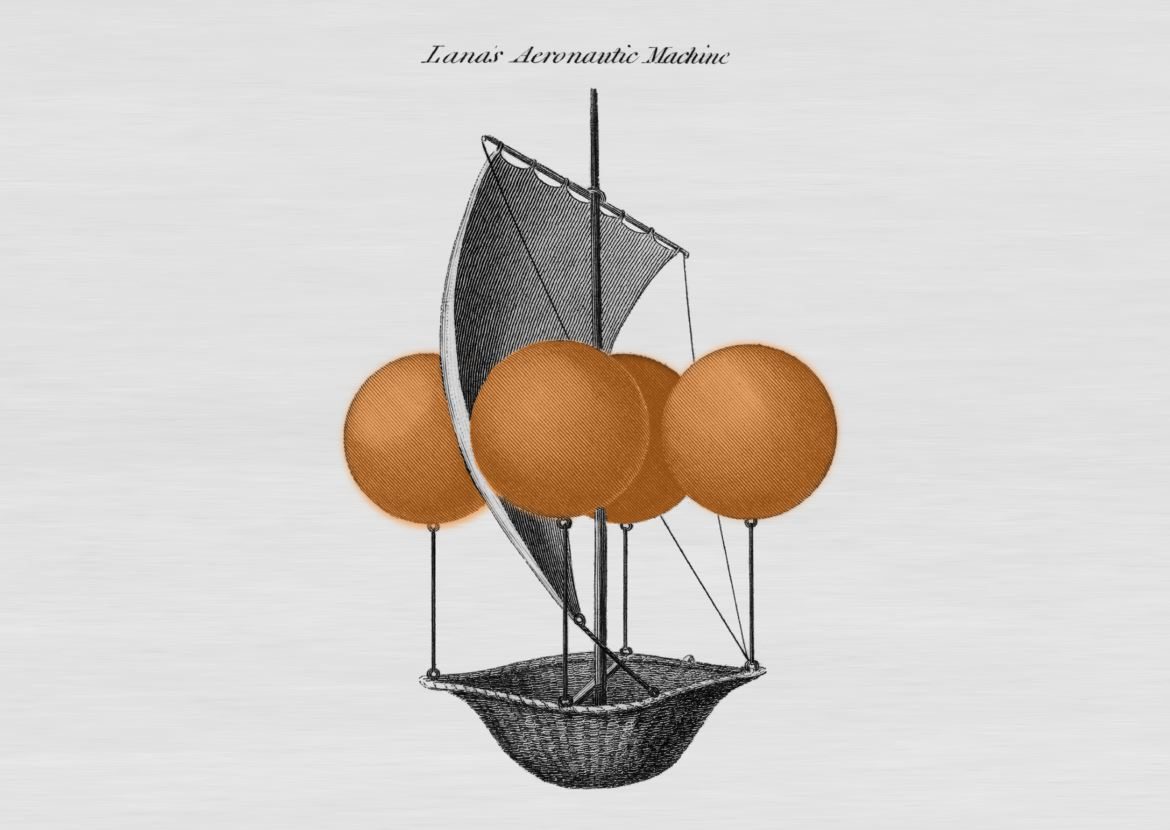
I learned 8 new things while writing this post.
I’ve been using balloons in SOLIDWORKS for years, and so have you.
But I don’t really know a lot about balloons. Which also means I am not using them in the best way possible.
That’s about to change.
Sneak preview: 16 tips and 4 problem fixes
These are some of the topics I will be discussing:
- Don’t forget to link balloons to a BOM or cut list
- How to create and edit stacked balloons (+ how to fix broken entries)
- Verifying that every item has a balloon
- How you can change the number in a balloon so that de BOM or cut list updates as well
Table of contents
- You don’t need a BOM or a cut list
- Don’t forget to link balloons to a table
- Add balloons to a drawing, part or assembly
- How to create stacked balloons
- How to use magnetic lines
- AutoBalloon
- Adding item quantity to balloons
- How to fix balloons with a question mark
- How to fix a dash (-X) as quantity
- How to fix missing quantity in balloons (for example in exploded views)
- How to fix balloons that do not match the BOM
- Using indented numbering in balloons
- What does a balloon with a star/asterisk/* mean?
- What does a balloon with zero mean?
- How to add multiple leaders to balloons
- How to keep balloons attached to the view when the model changes
- How to add a link to a balloon in a note
- You can change the item number from the balloon
- Store balloon preferences in a drawing template
- Conclusion
- Bonus tip
This is the weldment that we will be experimenting on:

1. You don’t need a BOM or cut list (but it’s best if you add one anyway)
Contrary to my beliefs, you don’t actually need a bill of materials (BOM) or a cut list on your drawing.
SOLIDWORKS will use the same numbering system for the balloons, whether you have a table or not.
2. Don’t forget to link balloons to a BOM or cut list
When you do have a drawing with a cut list or BOM, it seems like the balloons are linked to the table.
While in reality balloons are only linked automatically when the table is on the same sheet as the view!
The image below shows a view of a single weldment on the second sheet. The table is on the first sheet.

When you change the order of the table, the item number changes but the balloon text stays the same.
The balloon number only stays in sync when you actively link the view (right-click view > Properties) and enable Link balloon text to specified table.

So be very aware of this when changing the sorting order in a table. Especially when working with multiple sheets.
3. Add balloons to a drawing, or even a part or assembly
I thought you could only add balloons to a drawing, but then I remembered that you could also add a bill of materials to an assembly. I don’t know why, but hey.
Turns out you can add balloons to assemblies as well. I just couldn’t get the Balloon text source to be linked to the BOM without the balloons disappearing. It seems that every time you add a balloon and it disappears, it exists but it is hidden.

The balloons also do not show up in the annotation folder in the feature tree:

4. How to create stacked balloons
Stacked balloons are a blessing. They allow you to group components that belong together, like this bolt, nut and washer:

To turn a single balloon into a stack or add one to an existing stack:
- Right-click the balloon
- Click Add to Stack
- Click on one or more components to add their balloon to the stack
To delete a single balloon from a stack: click the balloon you want to delete, then press delete.
You can even change the direction of the stack:

To sort the stack, right-click one of the balloons and select Sort Stack
5. How to use magnetic lines
Magnetic lines are another great addition to SOLIDWORKS.
Your drawing looks so much prettier when the spacing between balloons is constant.

To add a magnetic line, go to the Annotation toolbar and click the button right under the Auto Balloon button.
Now click to create a start point and an endpoint, all the while picking up as many balloons as you like along the way. To add, remove or reorder a balloon, just drag it onto or away from the magnetic line.
The magnetic lines are hidden automatically when you’re not working with balloons. So if you can’t find them, just click a balloon and SOLIDWORKS show all magnetic lines. When there are no balloons left but there are magnetic lines, just add a balloon to make the lines visible again.
6. AutoBalloon
AutoBalloon tries to add all balloons to a view. Sometimes it’s a great start, sometimes it does more bad than good.
I said tries because there are some limitations. For starters, it only adds a balloon for visible components. But in this case, SOLIDWORKS also seems to miss the main vertical and horizontal beams.

6.1. AutoBalloon: How to find missing balloons
To catch machine-made and human-made errors like these, our free add-in TimeSavers and our drawing automation add-in Drew have a balloon checker:

We’ll show you each missing balloon (on the current sheet or in the entire drawing) and the name+quantity of the component:

6.2. AutoBalloon: Change the order of the items
I found a trick that might be useful in this video by GoEngineer. It’s at 35 seconds into the video.
The option is that you can change the sorting order in the bill of materials, so the top balloon gets number one, the second gets number two and so forth.I had trouble finding this option, because:
- The option is only available for a BOM, not for a cut list
- You need to use the same view for both the BOM and the AutoBallooning
Ditch the Toolbox, once and for all
Start using the fastener library that actually follows the standards
- No more mate errors
- Made for speed
- No yearly license fees
7. Adding item quantity to balloons
This one is pretty useful. I don’t add the quantity to every balloon though.
I prefer to add the quantity:
- To a stacked balloon for a bolt, a nut and two washers (2x for the washer balloon).
- When the assembly consists of logical sections and each section uses a number of identical bolts.

You can enable or disable the quantity per balloon, just check the checkbox. I use the Override value a lot in the situations I mentioned above, even though using override is not very future-proof. When the hole pattern changes and the number of bolts in that subsection changes, the count does not update.
8. How to fix balloons with a question mark (within a stack)
When you remove a component or cut list instance, the balloon breaks and you can end up with a (stacked) balloon with a question mark:

The dirty color means the annotation is now dangling.
To fix the broken link, you need to reattach the balloon. Right-click the broken one > Reattach, then click on the component you want to attach it to.
You can also decide to delete this dangling annotation with our drawing automation add-in Drew:

In this situation, clicking a button will delete only the broken balloon from the stack. The rest of the stack remains intact.
9. How to fix a dash (-X) as quantity
This appears to happen when the drawing view is outdated.
According to the Balloon quantity is -X? forum post, all you need to do is:
- Right-click the first item in the feature tree
- Enable Automatic view update.

10. How to fix missing quantity in balloons (for example in exploded views)
When you have multiple configurations, the item count does not work as you may expect.
This happens because exploded views, flat patterns and weldments create derived configurations. The bill of materials does not show the quantity for that configuration.
To fix that, add those configurations to the BOM by clicking the column and then the Column Property button. This will add a quantity column for each configuration, but you can hide that column if you want. Just right-click the column letter > Hide > Column.
You can also change the visible configurations in the feature tree in the properties of the bill of materials feature.

11. How to fix balloons that do not match the BOM
If the balloons show a different value than the bill of materials, the view and the BOM use a different configuration. You need to make sure they use the same configuration.
You can change the BOM configuration here:

You can change the view configuration here:

If this does not fix your issue. check out Don’t forget to link balloons to a table.
12. Using indented numbering in balloons
This is an easy one. Just change the style of the bill of materials or the cut list and the balloons change accordingly.

13. What does a balloon with a star/asterisk/* mean?
According to the official help page, balloons can have an asterisk for two reasons:
- The component is excluded from the bill of materials
- The view shows a different configuration than the BOM

14. What does a balloon with zero mean?
When SOLIDWORKS is working correctly, a balloon with zero means the component is excluded from the cut list.
SOLIDWORKS creates a cut list for weldment and sheet metal parts. It stores all identical bodies in a folder and you can choose to exclude certain folders.
Other parts get a folder called Solid Bodies, but you cannot exclude bodies from there.

There are two problems with this feature:
- Apparently, there is a bug with SW 2019 (that was fixed in SP3), that resulted in balloons with zero as the item number. More info in this forum post.
- I did some tests with excluding folders. When I include a folder again, existing and new balloons keep showing zero.
- This is caused by configurations. SOLIDWORKS adds an <As Welded> child configuration by default, but you can turn this off in the Weldments tab in the document settings. To disable this off for all new parts, change the setting in your part template.
- The cut list always uses the <As Welded> configuration. It cannot use the parent configuration.
- You probably use the parent configuration in your views.
- Verify which configuration the views and the cut list use. Then check whether the cut list folder’s exclude/include settings are the same for every configuration. This solved my issues.
15. How to add multiple leaders to balloons
SOLIDWORKS adds a single leader/arrow to a balloon by default. But you can add multiple leaders to a balloon:

You can add a second leader by dragging the end of the arrow onto the second component while holding the Control (Ctrl) key.
Don’t get fooled by the preview, the position of the preview is often wrong. Only let go of the mouse when hovering exactly over the second component.
If the component is identical, SOLIDWORKS adds a second leader.
16. How to keep balloons attached to the view when the model changes
A customer once told me:
When you link a balloon to a face and the face moves, the balloon breaks. When you link the balloon to an edge, the link never breaks.
I had some trouble in the past with broken links, but I just tested a few different scenarios in SOLIDWORKS 2018 and I could not confirm this method. I think his method worked in the past, but SOLIDWORKS has apparently improved the software recently.
Summarized:
- If you move a component in an assembly, the link remains intact whether linked to an edge or face.
- If you change the feature so the edge does not exist anymore, the edge link breaks while the face link does not break.
17. How to add a link to a balloon in a note
When you write a note, just click on a balloon to add it. When the balloon number changes, the note also changes.

18. You can change the item number from the balloon
This feature is pretty neat, I had no idea it existed.
You can change the number in the balloon and the table (BOM or cut list) changes with it:

19. Store balloon preferences in a drawing template
The drawing template is the file that stores most of your preferences for a drawing. The sheet format is something different, it mainly stores the title block and the frame around the sheet.
So if you would like to change the style of the balloons, change a setting in a new drawing, then save the drawing as a drawing template.

20. Conclusion: I just learned 8 new things myself
I decided to write this post to learn more about balloons, and to see what would happen. Turns out there are a lot of hidden gems that I didn’t know about yet.
I did not know that changing the item number in a balloon could cause the BOM to update. I also learned how to fix the balloon count when creating an exploded view.
If you know a tip that can be added to this post, please let us know via [email protected] and I’ll add it to the blog post.
21. Bonus tip: how to create a balloon macro
Here are some pointers that you might find useful when you want to get started with a macro that works with balloons:
- A balloon is an annotation
- Annotations are attached to a drawing view. The drawing sheet is considered a view as well, but you cannot add useful balloons to a sheet. Use swView.GetAnnotations to get all annotations linked to a view.
- swAnnotation.GetType will return swAnnotationType_e.swNote, so a balloon annotation is a Note. You can get the Note object by casting the result of swAnnotation.GetSpecificAnnotation to a Note.
- Check if a note is a balloon with the method swNote.IsBomBalloon
- You can check if the balloon contains the item number by using swNote.GetBomBalloonTextStyle.
- To get the item number of a bill of materials row, use swTableAnnotation.GetModelPathNames on a BOM table annotation object.
Don't miss the next post. Get a free add-in.
Subscribe to our newsletter and get our TimeSavers add-in for free.