Create clean SOLIDWORKS templates: one simple trick
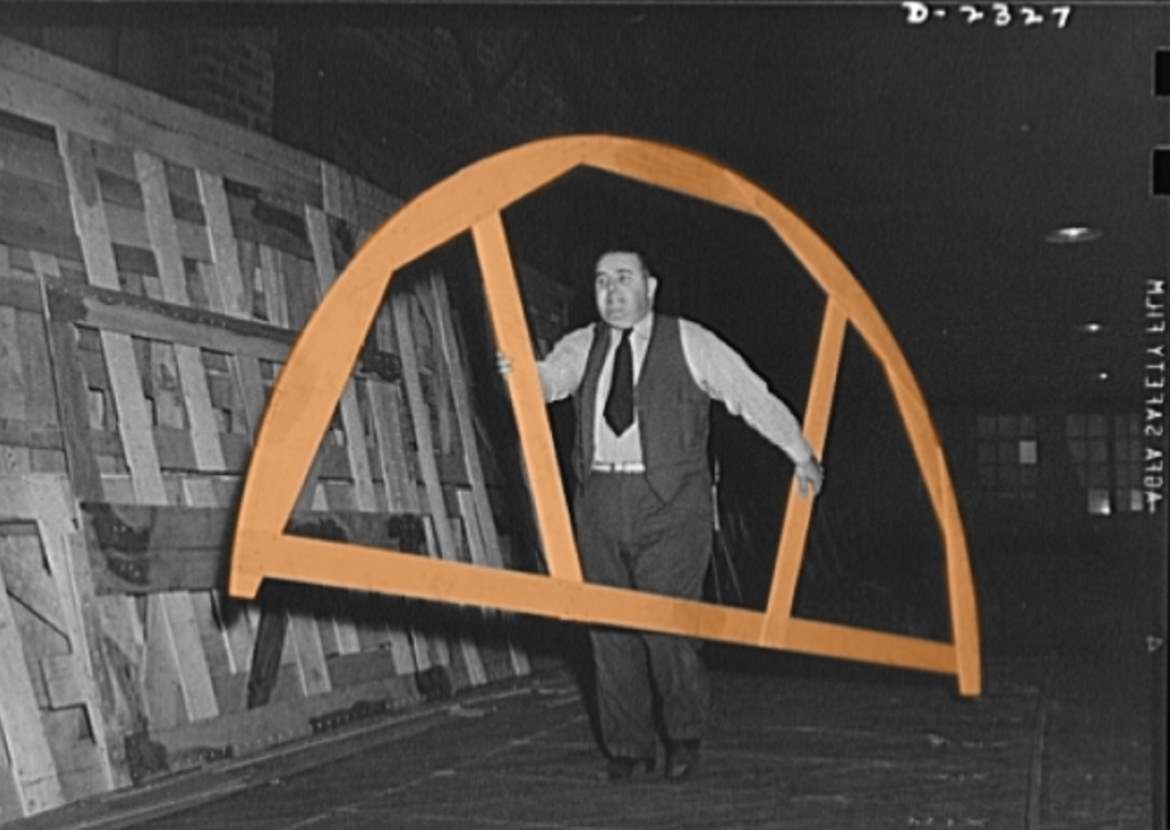
There is a reason you cannot download fresh SOLIDWORKS templates.
Because you don’t need to.
You can create them yourself in seconds.
Which templates are we talking about here?
This post is about three types of SOLIDWORKS templates:
- Part templates (*.prtdot files)
- Assembly templates (*.asmdot files)
- Drawing templates (*.drwdot files)
The difference between a drawing template and a sheet format
A quick reminder: a drawing template (*.drwdot) is not the same as a sheet format (*.slddrt).
You use a drawing template to create a new drawing file and set drawing properties. A sheet format however only determines the size, border and title block of one sheet in that drawing.
You can use multiple sheet formats in a drawing, but only one drawing template.
A drawing template can contain links to two sheet formats: for the first sheet and for the rest of the sheets.
Check Settings > Document Properties > Drawing sheets > Sheet format for new sheets. If you get a popup when you add a sheet, the file set here might be missing.
How to create new templates
The trick is: SOLIDWORKS will create a new template when it cannot find one.
So to make this happen, follow these steps:
- Remove all reference folders or all referenced files
- SOLIDWORKS looks in the folders set in Settings > File Locations > Document templates
- You can either delete these references (use this method to edit multiple locations at once) or delete the files.
- Click browse on the right of the part/assembly/drawing template path
- Click Cancel or OK. It doesn’t matter which button you click, SOLIDWORKS notices the problem and fixes it.
- You’re done.

There will now be one (or multiple, one for each file type) new template file in the first file location set in File Locations > Document templates.
If you haven’t changed this folder, it is set to:
C:\ProgramData\SolidWorks\SOLIDWORKS 20xx\templates\
Replace 20xx with your SOLIDWORKS version year.
When you click File and New, SOLIDWORKS will create all missing templates as well.
The default location for sheet formats
This one might just come in handy when you are looking for sheet format files. The default location for sheet formats is:
C:\ProgramData\SOLIDWORKS\SOLIDWORKS 20xx\lang\english\sheetformat
Default files names
- Part.prtdot
- Assembly.asmdot
- Drawing.drwdot
What SOLIDWORKS looks like when templates are missing
If a template file cannot be found, SOLIDWORKS might display them as Blank.
I say might, because I have actually set up two folders here. The second folder does not show up, even though it contains an assembly and drawing template.
In the image below, the assembly template and drawing template are missing:

You can just create a new file with any of these templates. SOLIDWORKS will create the missing ones when needed.
How to edit a template
Editing a template is very simple. It’s basically this:
- Create a new file using an existing part/assembly/drawing template
- Make only the absolute necessary changes
- Click File > Save as
- Pick a file name
- Select part template/assembly template/drawing template from the file type dropdown.
- Click Save
Have fun impressing your colleagues
Congratulations. Because you know this trick, you are one step closer to becoming the SOLIDWORKS guru at your company!
Don't miss the next post. Get a free add-in.
Subscribe to our newsletter and get our TimeSavers add-in for free.