How to remove the Toolbox icon from SOLIDWORKS fasteners
When you copy and edit Toolbox parts, the files keep showing a Toolbox icon.
But it doesn’t have to be that way.
I’ll show you how to remove (or add back) that icon.
In this blog post, you’ll find
- What is the Toolbox library?
- How to create your own Toolbox files
- What is the Toolbox icon or Toolbox flag?
- How to remove the Toolbox flag
- How to replace the built-in fastener library
1. What is the Toolbox library?
The SOLIDWORKS Toolbox library is a set of models for standard parts: fasteners, gears, bearings, etc.
It does come for ‘free’ with the software, but you need a SOLIDWORKS Professional or Premium license to access those files.
Most companies will start their journey by using Toolbox fasteners, but at some point, they’ll discover they need something better. I have been helping those companies for years.
2. How to create your own Toolbox files
Toolbox fasteners are plain SOLIDWORKS parts. Their default location is C:\SOLIDWORKS Data\browser:


You can copy these parts to any other folder to create your own derived files outside of the Toolbox. But you can also add new parts to the Toolbox library. Adding Content to the Toolbox Library in the official documentation explains how to do this.
3. What is the Toolbox icon or Toolbox flag?
So far, everything seems normal. But if you add a Toolbox library part to your assembly, you see a strange new icon in the feature tree:
![]()
As it turns out, every SOLIDWORKS file has an internal setting, we call it the Toolbox flag.
I must admit I still don’t really know what this flag is used for within the software, besides marking the file as proprietary. I think it tells SOLIDWORKS that it can change the file (add a configuration, for example) when the user asks for a missing size.
The flag has three possible values:
- Not a Toolbox part
- Standard Toolbox part
- Copied Toolbox part
If the part has option 2 or 3, you will see that fastener icon in the tree.
4. How to remove the Toolbox flag
You will never see an option in the user interface to change the Toolbox flag in a part. That is because you can only do it via the API or via a well-hidden free tool. We decided to create a better tool, though, and it’s also free.
4.1. Option 1: the old way
SOLIDWORKS comes with a free tool that lets you change the Toolbox flag in many files at once. You can usually find it here:
C:\Program Files\SOLIDWORKS Corp\SOLIDWORKS\Toolbox\data utilities\sldsetdocprop.exe
You can copy this tool to a folder where you can actually find it. Just make sure you copy all the files in that folder or it won’t work.
Double-click the .exe and you’ll see this:

To remove the Toolbox flag from a bunch of files, you need to:
- Select Property state: No
- Click Add Files or Add Directories
- Click Update Status
I think this is a terrible user interface, though. The Toolbox is never mentioned, every button text is strange and there is no clear flow. So, I decided to build something better.
4.2. Option 2: using our TimeSavers add-in
I added a Toolbox flag function to our free TimeSavers add-in. After you install the add-in, you open the task pane on the right and go through these simple steps:
- Click Select folder. We will find all parts in that folder and add them to the list.
- Click Add Toolbox flag or Remove Toolbox Flag
- You’re done

TimeSavers is the add-in that we give away for free when you subscribe to our newsletter. It comes with 10 (now 11) handy tools for parts, assemblies and drawings. Tools like:
- Bookmarking files you use every day
- Finding slow components in an assembly
- Verify that every component in a drawing has a balloon
- Increment a dimension count

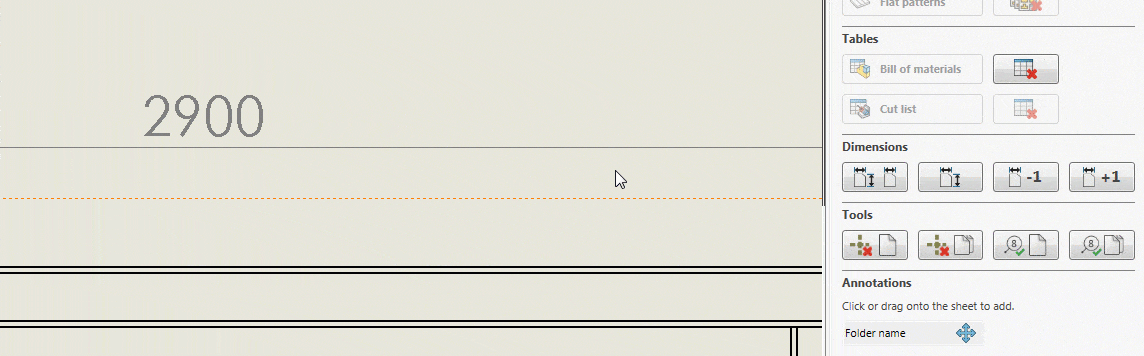
To download TimeSavers, visit our Blog page and enter your email address at the top. Once you verify your email address, we’ll send you to the download page.
4.3. Option 3: via the API
If you know how to program and if you have a file open, you can determine if it is a Toolbox part via the TooboxPartType property of the IModelDocExtension interface.
If you don’t want to open a file and need to update many files, you should the Document Manager API. You can then use the ToolboxPart property of the ISwDMDocument interface to change the setting.
5. How to replace the built-in fastener library
5.1. The problems with the Toolbox fasteners
As mentioned at the start of this post, most companies will abandon the Toolbox at some point. These are four important reasons:
Reason 1: You need to configure it well
The Toolbox only works well when you plan everything in advance and have someone in charge of keeping everything up to date. One person that has writing rights to the files, one person that verifies that the configuration you want to add actually exists. If no one is in charge, your company library will quickly become a mess.
I learned this when I asked thousands of engineers on LinkedIn how to best create and maintain a Toolbox library. So it’s not just my personal opinion.
Reason 2: There are no clear ISO, DIN or ANSI standards
This one bothers me a lot. Fasteners work so well because they are standardized to death. An ISO 4014 bolt from India will fit one from the Germany because there is a standard document that describes the allowable shape, sizes, materials and coatings. Yet still, your SOLIDWORKS library looks like this:

The folder structure mentions ISO, but there are no ISO standard numbers and the files have no diameters and lengths according to the ISO sizes. You have to add them all yourself and you can even create M9x37 bolt if you really want to. By default, every engineer can add a size configuration to a part file.
Reason 3: Using configurations has its downsides
The Toolbox works with configurations. Every diameter-length combination has a configuration (that you need to add yourself, of course). This has a bunch of downsides:
- The part files become very large when you add hundreds of configurations. This makes loading your assemblies slow.
- When you edit a part to add a configuration, every assembly that uses that part is marked as dirty and needs to be rebuilt and re-saved.
- Our research shows that many parts with a single configuration result in more stable assemblies than a single part with many configurations.
Reason 4: you need a Toolbox license
If you share an assembly with an engineer/company that does not have SOLIDWORKS Professional/Premium licenses, the Toolbox files just blow up. This happens when the receiving end does not have the same exact configurations as you have specified.

Source: Central Innovation
This means every company in the world should use the same naming structure in all of their Toolbox files. Yeah, that’s not gonna happen.
5.2. A great library to replace the Toolbox
We spent 600 hours building a great library to replace the Toolbox. We start with the single source of truth, the ISO/DIN standard document. So we purchase the standard and extract all relevant data from this document.
Then, we create software to create thousands of unique SOLIDWORKS parts with this data. Every part gets mate references, custom properties, a cosmetic thread and stable references. We wrote about our process here.
Our library has over 50 fastener types and we made it easy for you to get access to our files. Just visit the Fastener Model page, then add the standards you want to your basket, pay and download. There are no license costs ever, it’s just a one-time investment.
5.3. A tool to improve searching, adding and replacing fasteners
We have also spent 600 hours building Lightning, the SOLIDWORKS add-in that makes working with fasteners fun again.

Lightning makes it easy to:
- Search for a fastener: just select a type, size and material, then drag the part into your assembly
- Add washers: we can add a washer under the bolt you just added and we’ll even add the mates.
- Add patterns: we will select the best seed position for you (see the image above). If you drag a part onto this hole, we can add the perfect component pattern for you.
- Switch to a different diameter or length: just select a fastener and click Bigger Diameter to replace it with a bigger bolt.
- Replace fasteners: just select a fastener, click Replace Selected and select a new one.
We made Lightning very affordable so that every engineer can have access to a better fastener experience.
Make working with fasteners fun again.
Add, edit and replace fasteners in seconds. Try Lightning for free.
14-day free trial - All features are available - Includes 100 sample fasteners