How to turn a radius dimension into a diameter
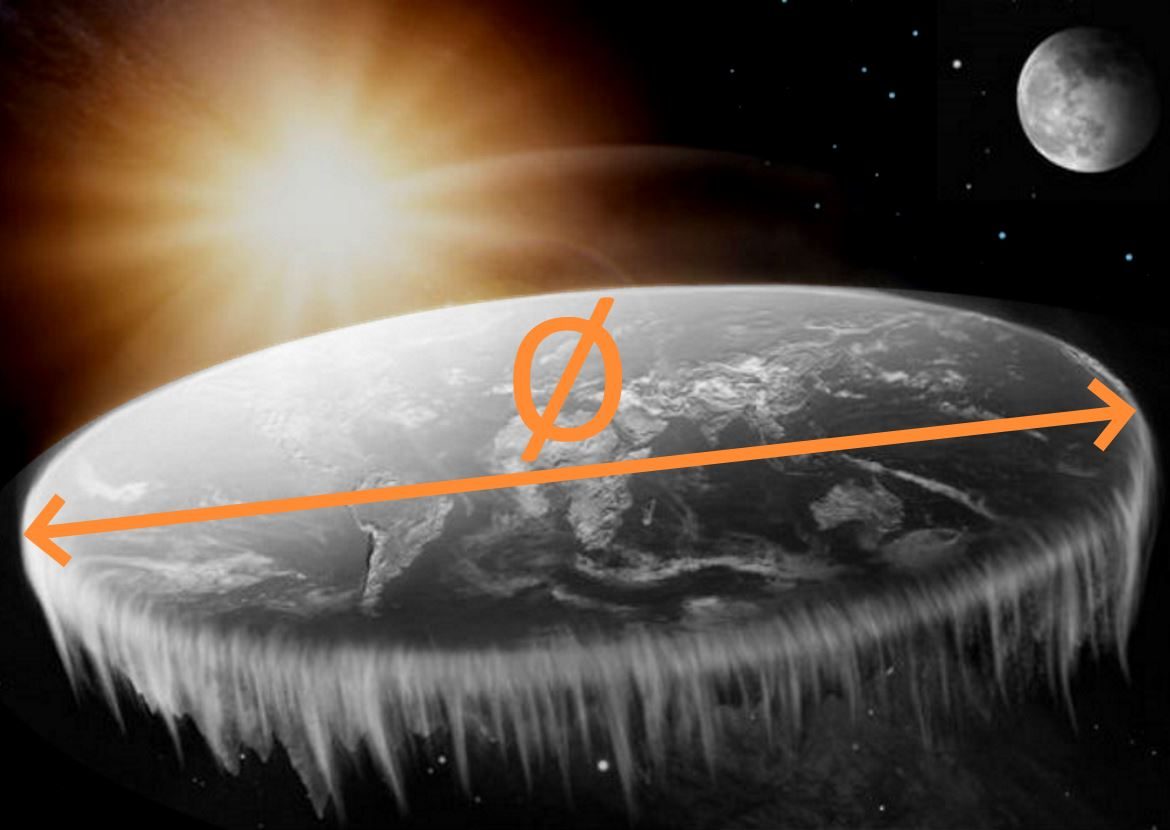
When you draw a non-complete circle in SOLIDWORKS and add a dimension, it adds a radius dimension.
I once told a supplier that it was impossible to change the dimension into a diameter.
Turns out I was wrong.
1. TLDR: How to turn a radius dimension into a diameter
- Select a dimension (in a drawing, part or assembly)
- Look in the Properties menu on the left
- Click the Leaders tab
- Click one of the two diameter buttons:

2. Radius or diameter dimensions
Imagine you are designing a leaf spring with a flexure hinge.
A flexure hinge is a super awesome hinge out of a single piece of material that has zero play.

When you create a drawing, SOLIDWORKS will automatically show a radius dimension on the arcs that are not complete circles.
3. How to change the radius dimension to a diameter dimension
Suppose now I want to change the R3 dimension into a Ø6 dimension.

You do that in the properties menu that shows up when you select a dimension.
Click one of the two options in red. Both options turn the dimension into a diameter. I selected the option on the right.

Now you have a diameter dimension, but the position is strange. You’ll have to drag the dimension by the anchor point to reposition it.

This is the final result:

So that was easy, wasn’t it?
4. Want more info on dimensions?
Then you need to check out Dimensions in Drawings in the official SOLIDWORKS help.
Or check out our add-in Drew. Drew can automatically add outer dimensions to your drawing views, without the crappy AutoDimension.
Don't miss the next post. Get a free add-in.
Subscribe to our newsletter and get our TimeSavers add-in for free.