How to use virtual parts (and when to avoid them)

Virtual components are awesome.
You can create hundreds of these models without creating a single file.
You can dramatically improve your design speed by not having to come up with a name for each file.
Just make sure you are aware of the trade-offs.
In this post, you’ll find
- How to add a new virtual part or assembly
- Make virtual: what does it do?
- Convert a virtual part to a normal part
- InPlace mate and other mate options
- Where are virtual parts stored?
- When does SOLIDWORKS save a virtual model?
- When you should use virtual components
- When you should not use virtual components
- Closing remarks
How to add a new virtual part or assembly
Virtual components are assembly components (parts or subassemblies) that you can quickly add, edit and delete. They don’t need to be named or saved. You can recognize them by the circumflex symbol: part1^assembly2.
You can only use virtual components in assemblies. You create a new one by selecting Insert > Component > New Part / New Assembly or by clicking these buttons in the Command Manager:
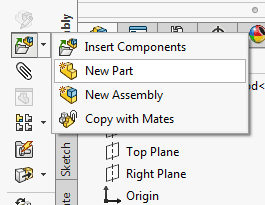
(You can change a setting so that new parts are not virtual, which means you have to select a filename after creating one. Go to System Options > Assemblies > Save new components to external files.)
SolidWorks now prompts you for a reference plane, without really telling you. The plane you select coincides with the Front Plane of the new part.
After you select the front plane location, SOLIDWORKS goes into Edit Component mode and it starts a new sketch on the Front Plane. It also adds a mate. The type of mate depends on what buttons you click in what order. More on that below.
Make virtual: what does it do?
You can turn a standard part (that is, a part with a file name) into a virtual part.
Just right-click it (in the tree or in the modeling area) and select Make Virtual.

Convert a virtual part to a normal part
You might use virtual components in the concept phase. In the next phase, you will have to convert all virtual models to normal files.
You can do this by right-clicking the part/assembly and selecting Save Part(in External File).
InPlace mate and other mate options
When you add virtual parts to an assembly, SOLIDWORKS helps you by fixing them in space. You can create three types of mating schemes:
Option 1: Fixed
This is the default behavior. SOLIDWORKS fixes the part until you give it a better option. If you abort the process of assigning the front plane, the fixed relation remains. It’s not really a mate though.
Option 2: No mates
This happens when you have selected the option ‘No External References’ in the Sketch toolbar before creating the new virtual model.
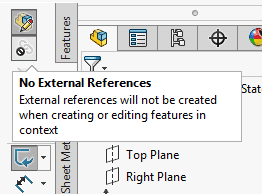
This option is only available in Edit Component mode. That means you might have to go into that menu once, just to make sure your next virtual part will be created without mates.
No mates are added whatsoever when you disable external references, so the part can freely float in space. In previous SOLIDWORKS versions, a fixed icon (f) appeared before the new part’s name when editing the first sketch. That icon disappears after you exit that sketch and return to the assembly.
Option 3: InPlace mate
You have apparently not selected the option No External References before creating the virtual part.
An InPlace mate will automatically replace the fixed relation when you select a front plane. That plane can either be a plane in the assembly or a face of another part.
InPlace mates are special mates for virtual parts and they appear in very few situations. I even wrote a short article about them.
InPlace mates lock your part in place with regards to another part or assembly. You cannot edit InPlace mates, you can only delete them and replace them with a set of proper mates. I advise you to do just that, don’t leave them lingering around in your assembly.
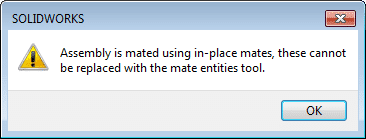
When you try to edit an InPlace mate, you’ll receive this message.
Ditch the Toolbox, once and for all
Start using the fastener library that actually follows the standards
- No more mate errors
- Made for speed
- No yearly license fees
Where are virtual parts stored?
SOLIDWORKS saves your virtual components in a temporary folder somewhere on your pc.
When you save the assembly, the virtual models are stored inside the assembly. SOLIDWORKS then also deletes the files in the temporary folder.
When you close the assembly, you close all virtual components as well.
You can change the name of virtual parts in the tree by selecting the part and pressing F2 or by slowly double-clicking the part name. As long as they are virtual, the suffix of a power sign (^) and the assembly name appear in the part name.
You can check the references for an assembly (File > Find References) and it will show <save internal to assembly>.
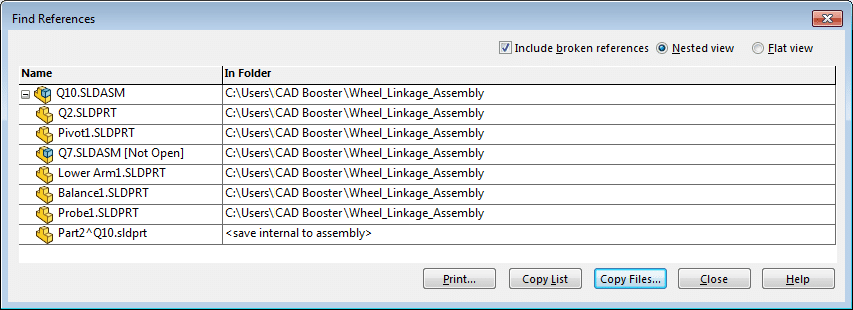
When does SOLIDWORKS save a virtual model?
You can save a virtual part when you have it opened, but this doesn’t actually do a lot. Virtual parts are only saved when you save the assembly. I have verified this.
This doesn’t make a lot of sense and I’ve seen it cause a lot of frustration. You can lose a lot of work when SOLIDWORKS crashes and you haven’t regularly saved the assembly.

As it turns out, engineers find this image pretty scary…
I have also seen cases where virtual parts were somehow not saved properly. Somehow changes just disappeared when reopening the assembly. We had no idea what happened here, we’ve just seen it happen a few times.
When you should use virtual components
In the concept phase
Virtual components are perfect in the concept phase of a design process.
That is when you create (I wouldn’t call it design just yet) hundreds of parts and 95% of them won’t make it into the final design.
Using virtual parts instead of real parts will save you from having to save all parts using a unique filename. You also won’t clog up your file system or PDM system.
For moving purchase parts
You can create perfect moving assemblies, like pneumatic or hydraulic actuators, using virtual parts.
Now you only need a single assembly file.
Just create an assembly, add a virtual part and a few mates.
When you should not use virtual components
When you use PDM
Product Data Management (PDM) systems are usually unable to see individual virtual parts, they just see the assembly.
That means the parts might not appear on your bill of materials, and they are invisible when you use PDM functions like finding references.
You cannot make drawings of virtual models
Virtual models can be used in assembly drawings. The components also show up in a BOM.
You cannot make a drawing for a single virtual part or assembly. This popup will tell you:

If you really want to make a drawing of this component, you have to save it as an actual file first.
Closing remarks
So, virtual components. Do you hate them or do you love them?
They have some real advantages for quickly mocking up designs. I also think they are perfect for modeling purchase assemblies in a single file.
If you trained your fingers to press Ctrl-S every minute without you even noticing, you substantially lower the risk of losing work. If you don’t do that, you risk a little more when the program crashes.
All in all, I think virtual parts are a great feature. I save a few clicks for every part, which saves me hundreds of clicks per day.
To read more, check out the official Help pages.
Don't miss the next post. Get a free add-in.
Subscribe to our newsletter and get our TimeSavers add-in for free.