How to use stock levels when selecting a fastener
Lightning lets you define your favorite fasteners and group them into categories. Read more about the basics and the settings in What are Stock Levels?
Add a fastener to your assembly
We have added Stock Levels to our Add Fastener window. All colored circles are indications of stock levels:
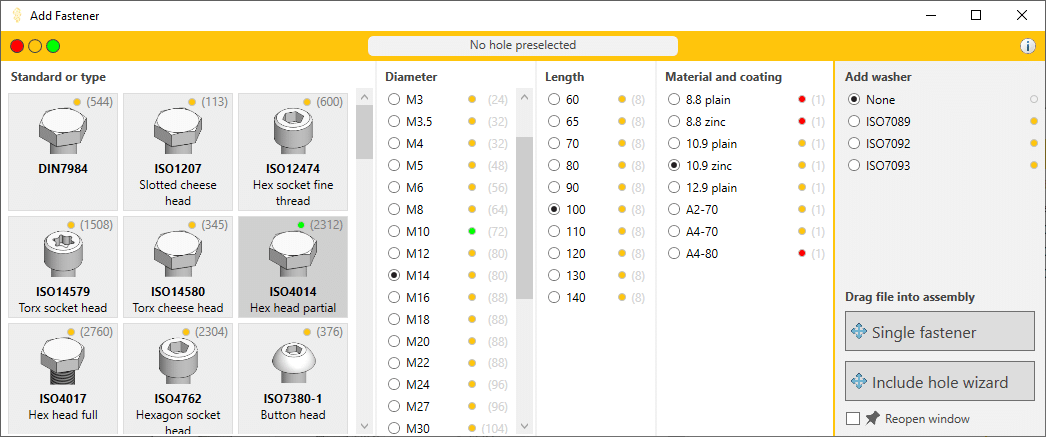
The top row is a filter
The circles in the yellow bar act as a filter and let you select the minimum stock level for the visible fasteners. Click it to show the available options. If you select free to use from the three options below, we will hide all fasteners marked avoid (red) and only show fasteners that are marked orange and green.
Choose the green circle to only show preferred fasteners.

All other circles show the highest score
Each fastener type has a colored circle. This color indicates the highest-scoring stock level within that standard. This lets you follow a trail of green dots to arrive at a preferred fastener size.
We hide the stock levels if you don’t use them
If all your fasteners use the same stock level, we assume you are not using this feature and we hide all the colored circles from the Add Fastener window.