Select a fastener
The Fast Fastener Filter
This is the main window for Lightning:
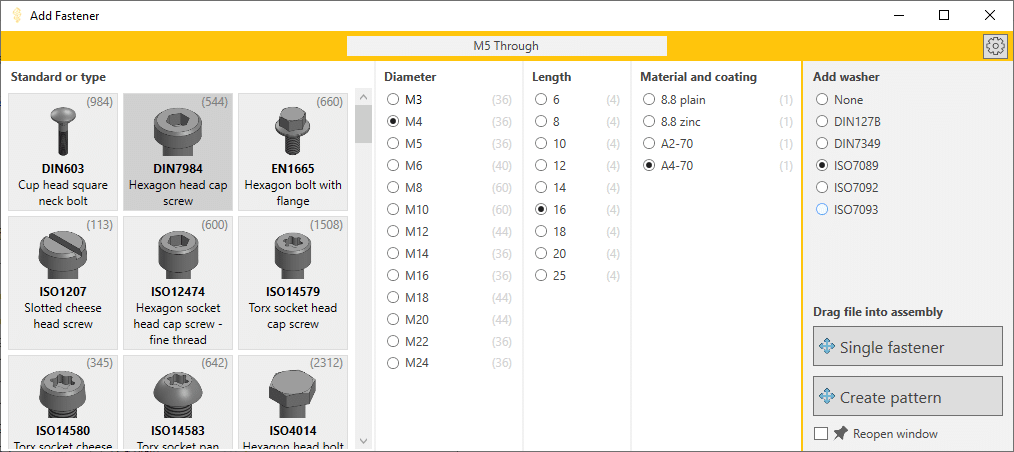
How to work with the filters
You work from the left to the right. After every choice, we show you the available options in the next column. We show the number of results in parentheses.
The window contains five columns, where you can select:
- A fastener standard or type
- The diameter or thread size
- The length (for bolts, pins and set screws)
- A material/coating combination
- Whether to add a washer
After you choose a fastener and only one size remains, the two buttons in the bottom right are enabled. These are not real buttons; they are drag sources. You click on them, then drag the fastener into your assembly.
- Drag from Single Fastener to drag a single bolt into your assembly.
- Drag from Create Pattern onto a Hole Wizard hole or Cut Extrude hole and we’ll also create a pattern for you.