Automatic dimensions
Drew can add automatic dimensions to drawing views.
We only add dimensions that we know for sure to be useful, we don’t just call AutoDimension and add all your model dimensions to a single drawing view.
Supported dimension types
This is an overview of all possible dimension types. Which ones we add depends on your model and your settings.
- Outer dimensions (for normal views or flat pattern views)
- Weldment dimensions (for body sheets)
- Thickness dimension (for folded sheet metal views)
- Bend-to-bend dimensions (for flat pattern views)
- Outer angle dimensions (for weldments)
- Ordinate dimensions for holes
- Hole callouts
Outer dimensions
Drew can add outer dimensions to two or three of your views. You can enable adding outer dimensions for a new drawing, but we only do this for parts because SOLIDWORKS can be very slow when we try this for assemblies.

You can also add these dimensions by clicking the first button in the Dimensions section of the task pane.

Drew can also add outer dimensions (in brackets when you want to) when you add 1:1 flat pattern views.

Weldment dimensions
When you create body sheets, we analyze the main view and add appropriate dimensions:
- The length of the body
- When the contour is rectangular: the width and height
- When the contour is circular: the outer diameter
- When the contour is a pipe: the outer diameter and wall thickness.
- When the body is sheet metal: the thickness
- When the weldment has non-straight ends: two angle dimensions
- You can choose the angle dimension approach: add the normal angle or its complement (=90 degree – angle) in the 2D views tab of the settings.
Thickness dimension
When a view shows a single sheet metal body, we can add a thickness dimension for you. We’ll look for two lines that are the plate thickness apart and add a dimension between them.
Bend-to-bend dimensions
Drew can add a dimension between each set of bends to flat pattern views. This works for both scaled flat patterns and the 1:1 flat pattern sheets.

Ordinate dimensions
Select a view, then click the fifth button in the Dimensions section to add ordinate dimensions to all holes. We’ll find the circular holes, group them, sort them and add a dimension to each one.
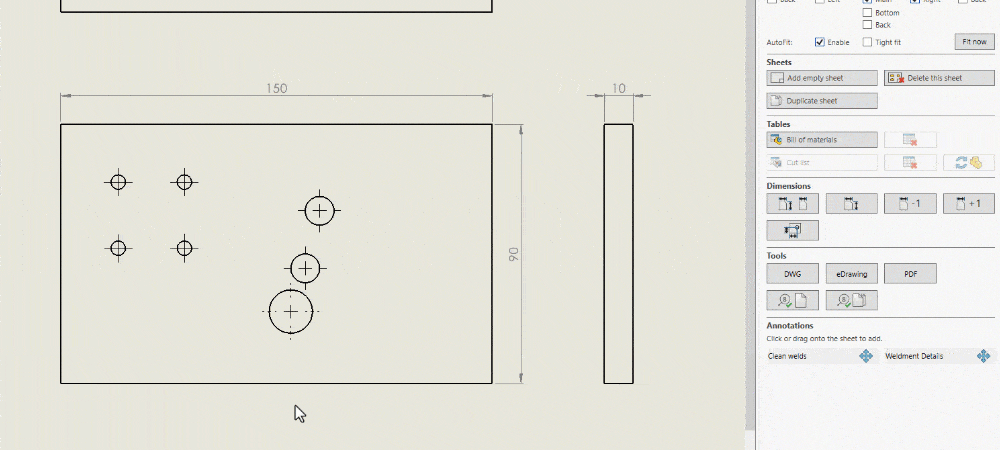
Hole callouts
Once you have automatic ordinate dimensions, hole callouts are a logical next step. So we added them next. Select a view, then click button number six to add a hole callout to each unique hole.
