All available variables for custom properties (and cut lists)
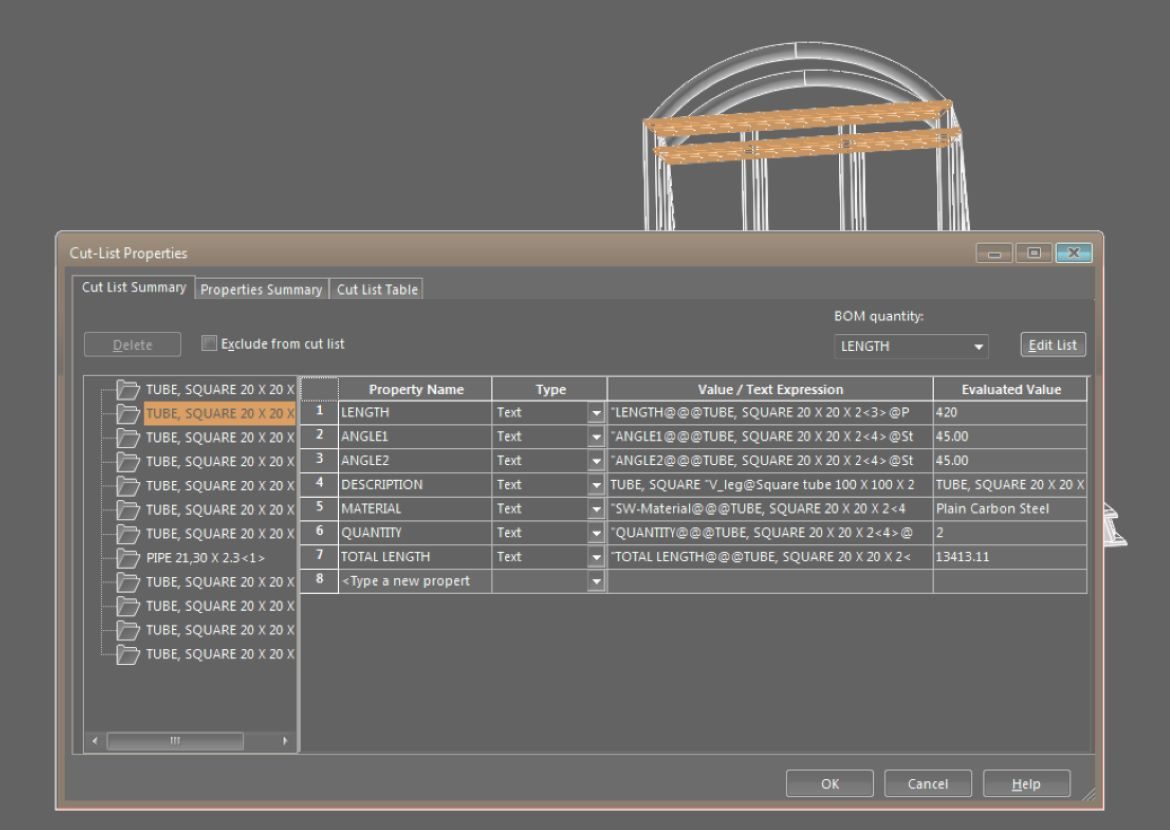
Below is every single variable that you can use within SOLIDWORKS custom properties and notes.
Most can be used with parts and assemblies.
Some can only be used for sheet metal or weldment bodies.
Only a few can be used for drawings.
1. How to work with custom properties and variables
For more background information, please read How to work with custom properties (and cut lists) first. These two articles go hand in hand.
2. Notes
These notes appear in the table below, in the See note column.
- Not all variables are in every dropdown menu. Sometimes they still work, though.
- SOLIDWORKS makes regular improvements, so please let us know if you found a missing property.
- The variable names are sometimes case-sensitive.
- Usually “LENGTH” and “length” both work fine.
- Check other capitalizations if you cannot get your property to work. Select the variable from a dropdown or check official SOLIDWORKS documentation for its spelling.
- Please let us know when you found a place where capitalization is important. We’ll add it to this post and ask SOLIDWORKS to fix it.
- To use file properties:
- You may need to write the variable name a second time between brackets. Example: $PRP:”SW-Author(Author)”
- Sometimes it works without the second name in brackets, sometimes it does not.
- The bounding box introduced in SOLIDWORKS 2018 uses properties from the bounding box feature.
- It syntax is <property>@@@<feature>@@<configuration>@<file name>
- Example: “SW-Total Bounding Box Length@@@Bounding Box@@Default<As Machined>@Strongback.SLDPRT”
- Requires at least SOLIDWORKS 2023
- These routing properties are not really variables. SOLIDWORKS uses custom properties with this name in routing BOMs.
3. All variables
| See note | Model | Cut list | |||||
| Part | Assembly | Drawing | Weldment | Sheet metal | |||
| File properties | |||||||
| Author | SW-Author | *4 | x | x | x | ||
| BOM part number / name | SW-BOM Part Number | x | x | x | |||
| Comments | SW-Comments | x | x | x | |||
| Configuration name *3 | SW-Configuration Name | x | x | x | |||
| Date created | SW-Created Date | x | x | x | |||
| Date modified | SW-Last Saved Date | x | x | x | |||
| Date today – long | SW-Long date | x | x | x | |||
| Date today – short | SW-Short date | x | x | x | |||
| Filename | SW-File Name | x | x | x | |||
| Folder name | SW-Folder Name | x | x | x | |||
| Keywords | SW-Keywords | x | x | x | |||
| Last saved by | SW-Last Saved By | x | x | x | |||
| Subject | SW-Subject | x | x | x | |||
| Title | SW-Title | x | x | x | |||
| Drawings | |||||||
| Current sheet name | SW-Sheet Name | x | |||||
| Current sheet format size | SW-Sheet Format Size | x | |||||
| Current sheet number | SW-Current Sheet | x | |||||
| Current sheet scale | SW-Sheet Scale | x | |||||
| Drawing template size | SW-Template size | x | |||||
| Sheet count | SW-Total Sheets | x | |||||
| View name | SW-View Name | x | |||||
| View scale | SW-View Scale | x | |||||
| Physical properties | |||||||
| Axes of inertia | SW-ix SW-iy SW-iz | x | x | x | x | ||
| Bounding box (SOLIDWORKS 2018 and newer Requires bounding box feature) | SW-Total Bounding Box Length SW-Total Bounding Box Width SW-Total Bounding Box Thickness SW-Total Bounding Box Volume | *5 | x | x | |||
| Center of mass | SW-CenterOfMassX SW-CenterOfMassY SW-CenterOfMassZ | x | x | x | x | ||
| Density | SW-Density | x | x | x | x | ||
| Mass | SW-Mass | x | x | x | x | ||
| Material | SW-Material | x | x | x | x | ||
| Moments of inertia (Taken at center of mass Aligned with output coordinate system) | SW-Lxx SW-Lxy SW-Lxz SW-Lyx SW-Lyy SW-Lyz SW-Lzx SW-Lzy SW-Lzz | x | x | x | x | ||
| Principal moments of inertia | SW-Px SW-Py SW-Pz | x | x | x | x | ||
| Surface area | SW-SurfaceArea | x | x | x | x | ||
| Volume | SW-Volume | x | x | x | x | ||
| Weldment & sheet metal | |||||||
| Description | Is filled automatically (e.g. sheet, pipe) | x | x | ||||
| Cut list item name | SW-CutListItemName | x | x | ||||
| Quantity | Quantity | x | x | ||||
| Weldment | |||||||
| Angle | Angle1 Angle2 | x | |||||
| Angle description between two cut ends (–, Same, Opposite or Out Of Plane) | Angle Direction | x | |||||
| Angle along longitudinal axis between two cut ends (0-180 degrees) | Angle Rotation | x | |||||
| Length | Length | x | |||||
| Total length | Total length | x | |||||
| Unit of measure (= usually length) | Unit_of_measure | x | |||||
| Sheet metal | |||||||
| Bend allowance | SW-Bend Allowance | x | |||||
| Bend radius | SW-Bend Radius | x | |||||
| Bounding box | SW-Bounding Box Length SW-Bounding Box Width SW-Bounding Box Area SW-Bounding Box Area-Blank | x | |||||
| Cutting length | SW-Cutting Length-Outer SW-Cutting Length-Inner | x | |||||
| Flattened mass | SW-FlattenedMass | x | |||||
| Gauge table | SW-Sheet Metal Gauge | *6 | x | ||||
| Number of bends | SW-Bends | x | |||||
| Number of cut outs | SW-Cut Outs | x | |||||
| Surface treatment | SW-Surface Treatment | x | |||||
| Thickness | SW-Sheet Metal Thickness | x | |||||
| DimXpert block tolerances | |||||||
| Angular block tolerance | SW-AngBlockTol | x | x | x | |||
| Angular general block tolerance | SW-AngGeneralBlockTol | x | x | x | |||
| Linear block tolerance 1, 2 and 3 | SW-LinBlockTol1 SW-LinBlockTol2 SW-LinBlockTol3 | x | x | x | |||
| Linear block tolerance decimals | SW-LinBlockTol1Decimal SW-LinBlockTol2Decimal SW-LinBlockTol3Decimal | x | x | x | |||
| Linear general block tolerance | SW-LinGeneralBlockTol | x | x | x | |||
| Multibody costing | |||||||
| For entire part | |||||||
| Manufacturing cost | SW-Cost-ManufacturingCost | x | x | x | x | ||
| Material cost | SW-Cost-MaterialCost | x | x | x | x | ||
| Template name | SW-Cost-TemplateName | x | x | x | x | ||
| Total cost | SW-Cost-TotalCost | x | x | x | x | ||
| Per body | |||||||
| Cost calculation time | SW-Cost-CostCalculationTime | x | x | x | x | ||
| Material name | SW-Cost-MaterialName | x | x | x | x | ||
| Stock type | SW-Cost-StockType | x | x | x | x | ||
| Stock size | SW-Cost-StockSize | x | x | x | x | ||
| Routing | |||||||
| Part number | SWbompartno | *7 | |||||
| Pipe length | SWPipeLength | ||||||
| See note | Part | Assembly | Drawing | Weldment | Sheet metal | ||
| Model | Cut list | ||||||
Check out How to work with custom properties (and cut lists) to learn how to use these variables. If you know how to create macros, check out How to use custom properties in the SOLIDWORKS API.
Have you found a variable that’s not in the table? Email us at [email protected] and we’ll add it. Thanks for your help!
4. Missing properties
I regularly get asked if a certain property is available. First of all, the answer is probably No. But I’ll highlight these properties:
- The author that first created the file
- Cut list item number
- Part quantity in assembly (because it’s an assembly property, not a part property)
These properties do not exist.
5. Sources
Many of these properties are not documented at all. I have searched the documentation for every single property, but this is all I could find:
- File and drawing properties: Linking Notes to Document Properties
- Mass: Adding Mass Properties
- Cut list item name: Linking a Cut List Folder to a Cut List Property
- Weldments: Custom Properties in Weldment Cut Lists
- Sheet metal: Sheet Metal Properties
- Routing: Bill of Materials for Routing Assemblies