Batch-import models
Drew is a drawing automation add-in for SOLIDWORKS.
For many companies, importing models is the first step toward drawings, so we help them import many files with one click.
You can batch process a folder or assembly from the Batch panel. Check out How to use the batch tool to learn more.
How to import files into SOLIDWORKS in batches of 10 or 25
- Close all files
- Click Go to batch tool in the task pane
- Click Select folder and browse for a folder
- Check Import model and optionally Save imported model
- Click one of the start buttons:
- Click Start next to a single file to process only that file. We will perform all selected tasks.
- Click Start at the bottom to process all selected files. You can choose an appropriate batch size at the bottom.

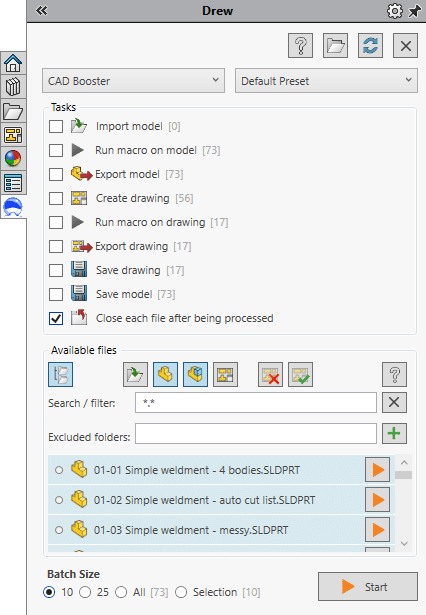
Which file extensions can I import?
You can find all supported file types in the latest version of Drew in Supported file types for imports and exports.
Which files are skipped?
We skip importable files that already have a SOLIDWORKS part or assembly (with the same name).
How to create SOLIDWORKS drawings in batch
You can also use the batch panel in Drew to create drawings in batches of 10 or 25. Read how to batch-create drawings for more info.