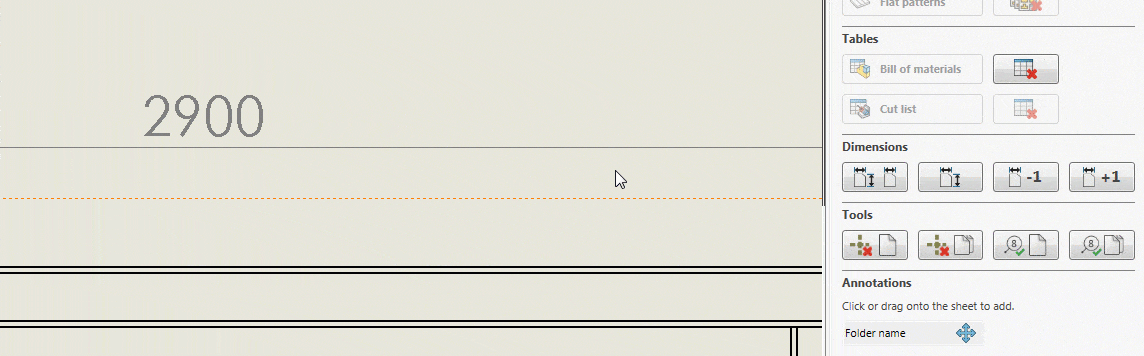Open model from drawing, one click save

SOLIDWORKS keeps adding new features.
Yet users keep asking for bug fixes and stability improvements.
We decided not to fall into the same trap as SOLIDWORKS did.
27 small improvements
Our goal with Drew is to let you create SOLIDWORKS drawings twice as fast.
With this update to version 2.4, we made a bunch of small improvements to help you do that.
27 improvements to be exact.
We decided to take a step back and improve what we already have:
- Improve the consistency of the user interface
- Make it easier to edit existing drawings, instead of just creating new ones.
- Make Drew work better on small screens
Open drawing from model, open model from drawing
When you create a drawing, you often switch back and forth between model and drawing.
Switching between two files normally takes either two clicks (right click, Open drawing/part/assembly) or Ctrl-tab.
Not too much of a hassle. But we made it even faster:

Open drawing from parts and assemblies

Open part/assembly from drawings
Because the button is always at the same place in the menu, you can just click it multiple times to switch back and forth.
Save buttons for parts and assemblies
In the images above you see the save buttons. We now show these for every model, not just for drawings.
The left save button will not ask you for a file name. When you press this button for a drawing, Drew uses the same file name as the part/assembly.
The right save button will ask you for a file name. It’s basically Save As.
Keyboard shortcuts
The mouse is not the fastest way to get things done. Keyboard shortcuts can be way faster.
That is why we will be adding support for keyboard shortcuts in the next few versions.
We started small: you can now create a new drawing using a blueprint with the key Ctrl + number.
Ctrl 1 will use the first blueprint, Ctrl 2 will use the second blueprint, and so on.
Other improvements
- Added running AutoFit after adding outer dimensions
- Improved adding and subtracting one to/from dimension counts

- Allow users to create a drawing without Drew and still being able to add views
- Use current sheet format for AutoFit with no Sheet Size is set.
- Let users select a model file when no reference is found, for example on new drawings
- Added Drew icon to list of add-ins within SOLIDWORKS
- Removed Done button, since we no longer need it
- Hide Discard button and show a compressed UI when there is not enough height available
Bug fixes
There were no major bugs to be fixed, fortunately. Only these minor ones:
- Fixed dimension positions for sub-weldment sheets. Dimensions are now added before AutoFit runs.
- Fixed resetting potential Blueprint for existing drawings
- Fixed bug that tried to check in a license, even when there was none
Future plans
There you have it: 27 small improvements to help you create drawings faster.
For the next update, we will be adding features again.
We’ll add support for flat patterns and for exporting drawings to PDF, DWG and DXF.
Try Drew now. Boost your effectivity in two minutes.
Create, edit and review drawings 100% faster with Drew.
14-day trial. All features are available. No watermarks or other funny business.