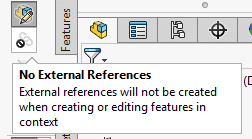InPlace mate: a special mate for virtual parts

Did you just run into a weird InPlace mate in SOLIDWORKS?
Are you working with virtual parts right now?
Yes, you are.
How I noticed these mates
When I was working with virtual parts a few years ago, these mates suddenly started appearing.
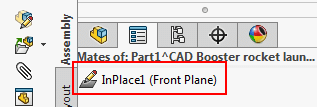
Then suddenly, the mates stopped showing up, and I blamed the computer for that.
But as usual, this wasn’t a piece of software acting inconsistently. A change in my behavior once again triggered the change in software behavior.
I couldn’t (and still can’t) find much info about the InPlace mates online. Even the official SOLIDWORKS help only mentions it off the cuff.
So I decided to document the InPlace mate myself.
What is an InPlace mate?
An InPlace mate is a special kind of Coincident mate, just like the Origin mate. It links the position of your new virtual part to the position of an existing part, without fixing the parts in space.
You cannot create one manually or edit an InPlace mate, you can only delete them.
That is why I see these mates as a placeholder, they exist until you replace them with proper mates.

When do they appear?
SOLIDWORKS creates an InPlace mate when you follow the following steps:
- Open an assembly
- Create a new virtual part by clicking Insert Components > New part. This adds a virtual part.

- Select a plane that you want to start your first sketch on
- Have the No External References button disabled (so you can create external references)

- Create a sketch
- Exit the Sketch mode
- Exit the Edit Component mode to back to the assembly
How can I keep an InPlace mate from appearing?
When you don’t want to create InPlace mates, there is only one step that you have to do differently.
You have to enable the button No External References, shown in the image above. Once this option is enabled, you can no longer create relations to other parts in a sketch.
This means there is no longer a need for an InPlace mate, so SOLIDWORKS will not add them.
When you create your first sketch in a new virtual part and go back to the assembly, you’ll see that the part now remains without mates.
Don't miss the next post. Get a free add-in.
Subscribe to our newsletter and get our TimeSavers add-in for free.