Smart export – use custom properties, sheet names, dates
You store your preferences regarding exporting files in Drew’s Blueprints. You can use variables to create filenames, so you never have to do that manually ever again.
We use your SOLIDWORKS export settings as well. These settings control, for example, how drawings with multiple sheets are exported to DWG and DXF.
1. How to view your export preferences
In the Drew settings, click the Exports tab for an overview of your Export Presets. Click the plus button to add a new setting, then click the pencil icon to edit the setting:

2. Changing the details of Export Presets
Click the pencil icon in the list of Export Presets to edit this setting. You can choose:
- A file type
- A friendly name
- Whether an export button should be visible for parts, assemblies and drawings.
- Whether you want to manually confirm the created export path and filename.
- Whether Drew should ask to overwrite an existing file or overwrite it without asking.
- File type-specific behaviors:
- For DXF, DWG and PDF:
- How to export drawings with multiple sheets: to a single file, only the active sheet or to a file per sheet.
- For DXF:
- Whether to export flat pattern sheets only
- For PDF:
- Whether to skip flat pattern sheets
- For Parasolid, STEP and STL:
- How to export models with multiple bodies: to a single file, a file per body or a file per unique body.
- For DXF, DWG and PDF:
- Path builder:
- We use variables to build a path, see below. The default is “<Directory>\<FileName>, which exports the file to the same folder and with the same name as the model you are exporting.
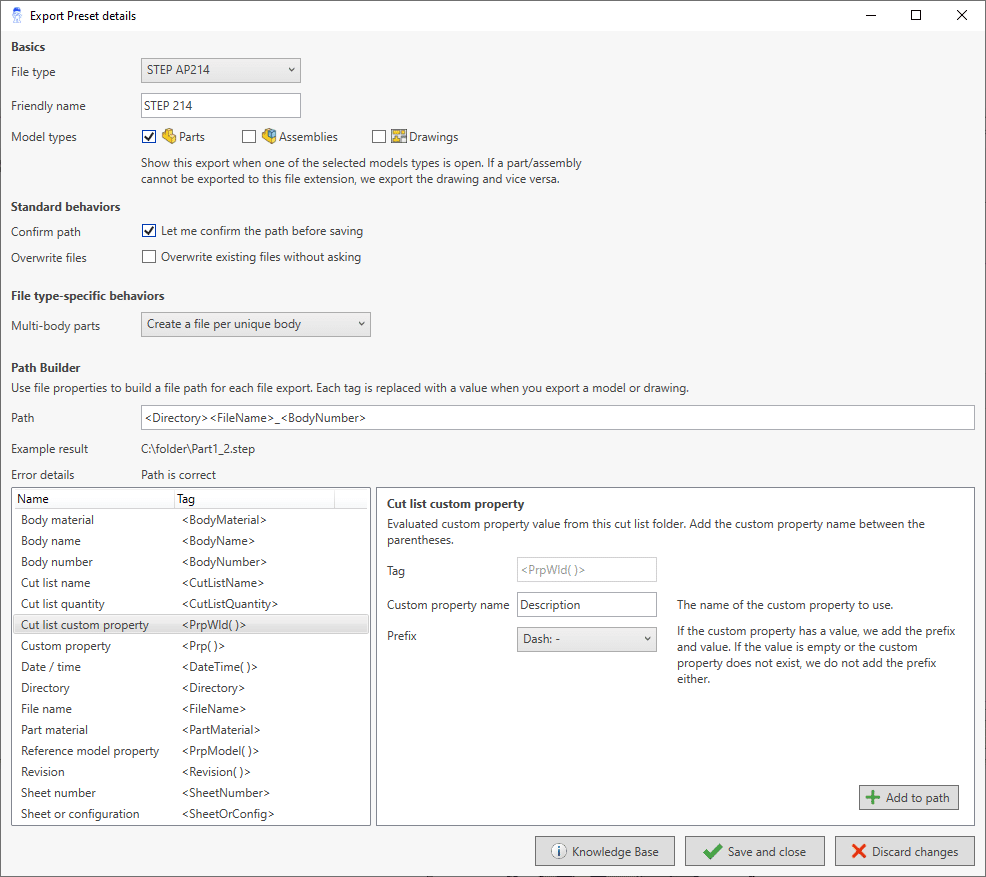
How to use variables to build a path
Your company probably has a policy on how to create filenames for exports. Our goal is to store those preferences in Drew’s settings.
So for every file, when you click export, Drew builds the path from your settings. You can use hardcoded directories, the current filename, custom properties, dates and times.
Available variables
- <Directory>
- The current directory that the file is in
- <Filename>
- The current name of the file you are trying to export, without the extension
- <DateTtime(format)>
- The current date, time or a combination.
- We explain how to format the date and time below. The formatting is case-sensitive.
- <BodyMaterial>
- The name of the material that is assigned to this body.
- Only valid for parts.
- Defaults to “No material” when no material is assigned.
- <BodyName>
- The name of this body.
- Only valid for parts.
- <BodyNumber>
- A sequential number for this body or cut list.
- We start at 1 and count every exported body or cut list.
- The order in which bodies are exported is random.
- Only valid for parts.
- <CutListName>
- The name of this cut list folder.
- Only valid for parts.
- Defaults to the body name for bodies that are not in a cut list folder.
- <CutListQuantity>
- The number of identical bodies inside this cut list folder.
- Only valid for parts.
- Defaults to 1 for bodies that are not in a cut list folder.
- <PartMaterial>
- The name of the material that is assigned to this part.
- Only valid for parts.
- Defaults to “No material” when no material is assigned.
- <Prp(name)>
- The value of a custom property in this file.
- Enter the name of the custom property in parentheses, without quotation marks.
- Only uses file-based properties, not configuration properties.
- Supports conditional prefixes (see below)
- <PrpModel(name)>
- The value of a custom property in the reference model of the current drawing.
- Enter the name of the custom property in parentheses, without quotation marks.
- Only valid for drawings.
- Only uses file-based properties, not configuration properties.
- Supports conditional prefixes (see below)
- <PrpWld(name)>
- The value of a custom property in a cut list folder.
- Enter the name of the custom property in parentheses, without quotation marks.
- Only valid for parts.
- Supports conditional prefixes (see below)
- <SheetNumber>
- A sequential number for this sheet.
- We start at 1 and count every exported sheet. We don’t increment the counter if we skip a flat pattern sheet (for PDFs, see section 2) or a normal sheet (for DXF and DWG).
- Only valid for drawings
- <SheetOrConfig>
- The current sheet name (for drawings) or configuration name (for parts and assemblies).
- <Revision>
- The latest revision from the revision table in the current drawing.
- Only valid for drawings.
- Supports conditional prefixes (see below)
These tags are not case-sensitive and Windows paths are not case-sensitive either. Only the format between datetime parentheses is case-sensitive.
Four conditional prefixes
These tags support an extra, conditional prefix:
- Prp
- PrpModel
- PrpWld
- Revision
The prefix can be one of these four:
- Dash
- Dot
- Space
- Underscore
You add this prefix between the angled brackets, before the property, like so: <_Prp(Description)>
If the custom property or revision has no value, we don’t add the prefix to the output path. If the custom property has a value, we add both the prefix and the value to the output path.
Example paths
- <Directory>\<Filename> (this is the default, we’ll add the extension)
- C:\exports\pdf\<filename>
- <Directory>\STEP\<Filename>-rev<Prp(revision)>
- <Directory>\STEP\<Filename>-<DateTime(yyyy-MM-dd)>
How we validate your input
Every time you type a letter in the textbox for the path, we validate the input by converting the input to an example result.

If a tag is not complete, like in the image below, or the result is not a valid path, we show a red cross before the textbox. We only save valid changes.

How to format dates and times
We use the standard Windows date-time formatting rules. You can find all the available tags here. The most relevant ones:
- Date:
- yy: year 01-99
- yyyy: year 0000-2100
- M: month 1-12
- MM: month 01-12
- d: day 1-31
- dd: day 01-31
- Time:
- H: hour 1-24
- HH: hour 01-24
- m: minute 1-59
- mm: minute 01-59
- s: second 0-59
- ss: second 00-59
This formatting is case-sensitive. A capital M is used for months, a lowercase m is used for minutes.