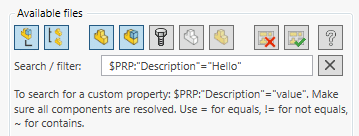New in Drew: a STEP file per body, a PDF per sheet

Drew is our drawing automation add-in for SOLIDWORKS. It does the boring 80% of the work for you so you can focus on the critical 20%. We just released version 4.2.
1. Export Preset redesign
Drew has One-click exports: click the STEP button to create a STEP file of the current model in its preferred location. To achieve this, you store how you want to export each file type. To which folder, with what filename, using which variables.
But the settings window for the Export Settings was getting cluttered, so we redesigned it. We added headings, sections and a list of variables to choose from.
We also renamed Export Settings to Export Presets.
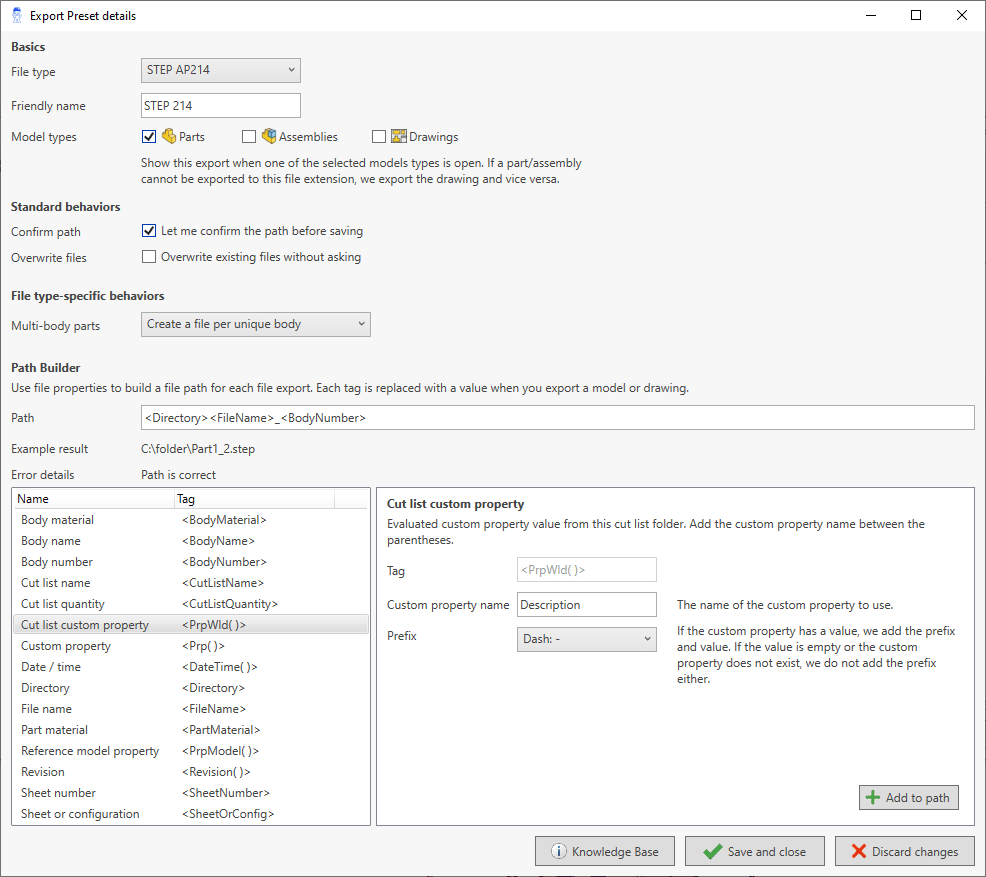
2. Export each body to a separate STEP or STL file
Multibody parts are great in SOLIDWORKS. But processing their drawings and exports can be a pain. Drew already supports Body Sheets, where we create a sheet per unique body. But now, we also support exporting each unique body to a separate file.
To enable this, choose Create a file per unique body from the dropdown in your STEP or STL export preset.
Then, make sure your path contains a unique identifier so all file paths are unique. You can use the cut list folder name, body name and body number (a sequential number we assign) for this.
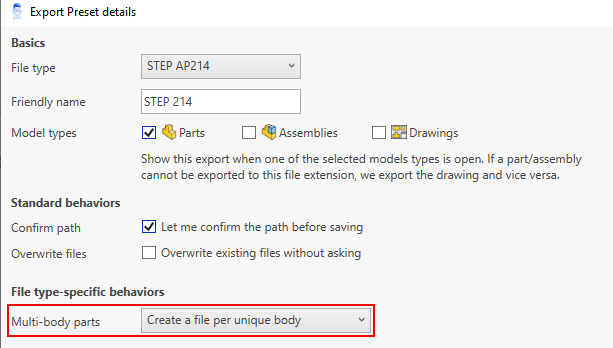
3. Export each sheet to a separate PDF
And we can do the same for 2D. You could already create a file per sheet for DXF and DWG, we now also support PDFs.
To make sure each file path is unique, you need at least a <SheetOrConfig> (=sheet name) or <SheetNumber> tag in your path.
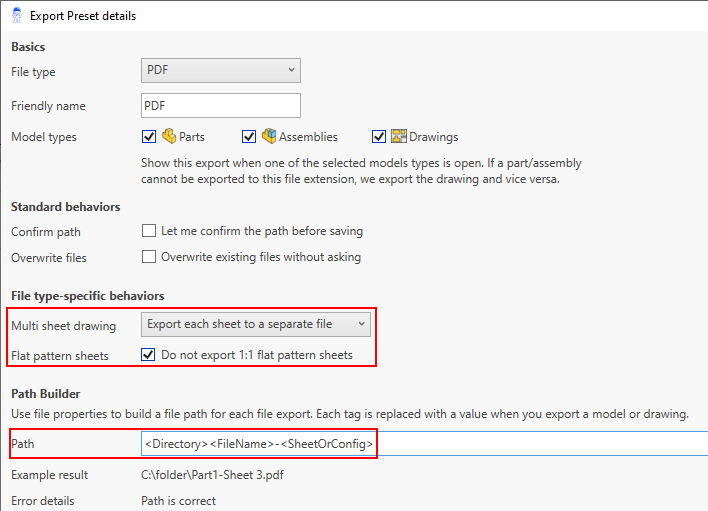
Skip flat pattern sheets when creating PDFs
We added another small feature for PDFs. You can now skip 1:1 flat pattern sheets when you export a drawing to PDF.
4. Use materials, body and cut list properties in export paths
We added eight variables that you can use to build a file path for each export. The new variables are:
- Part material
- Body name
- Body material
- Body number (sequential number that we assign. Also works for cut lists)
- Cut list custom property (with optional prefix of a space, dash, underscore or dot)
- Cut list name
- Cut list quantity
- Sheet number
These eight are added to the existing list of variables:
- Directory
- Filename
- Date/time
- Custom property (with prefix)
- Reference model custom property (with prefix)
- Sheet name or configuration name
- Revision (with prefix)
Check out the Knowledge Base article Smart export – use custom properties, sheet names, dates to learn more.
5. Batch Tool improvements
Batch Presets
People are already processing thousands of files with our Batch Tool every month. But as the tool grows, so does the number of checkboxes you need to enable/disable before running a batch.
In previous versions, we would always reset your batch settings when you were done. But you can now store your batch settings in Batch Presets. Open your settings, go to the Batches tab and add a preset.
You can choose:
- The default batch size
- Tasks
- Exports
- Macros
- Filters
- Excluded folders
- A default Batch Preset
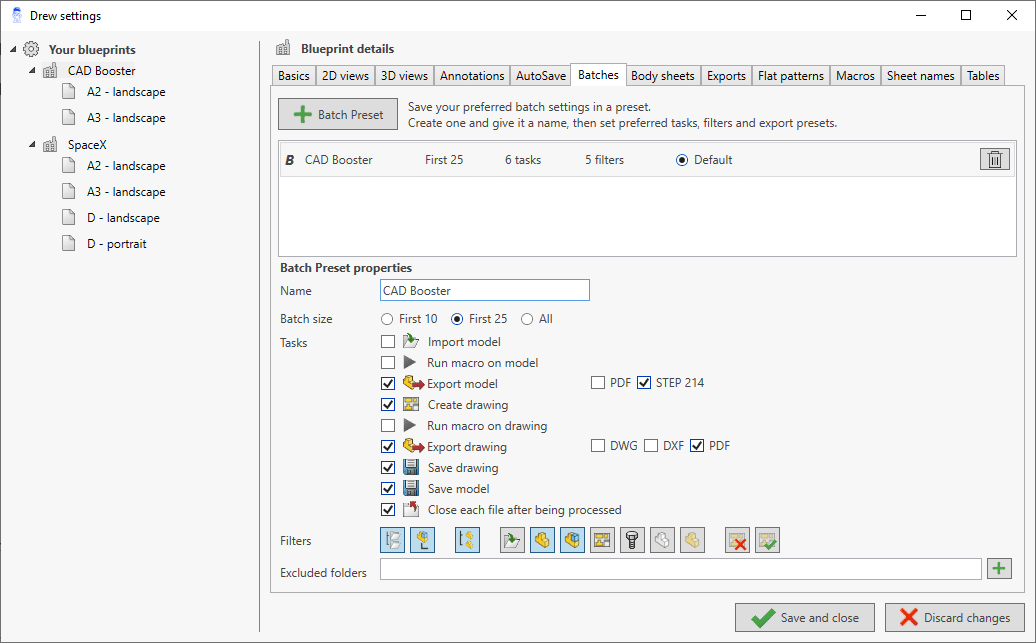
Excluded folders
Speaking of excluded folders, that is also a new feature! You can now skip all files that are saved inside your excluded folders and their subfolders, like fasteners and other purchased parts.
That means you don’t need to go through the export folder to remove the useless exports anymore.
Just click the plus button to add a path to the list of excluded folders.

Filtering by custom property
And we added another smart filter. You can now filter the list of files for a batch by a custom property value.
We use a similar syntax as custom properties:
$PRP:”custom property name”=”value”
Drew supports three comparison operators:
- Equals: = or ==
- Does not equal: !=
- Contains: ~
Just make sure you resolve your assembly components first or you will get zero results.
6. Complement angle dimensions
Drew could already add angle dimensions to views of weldment bodies. We would add the same angle as the value in the cut list. In the image below, we would add the 52-degree dimension.
But by popular request, you can now change this behavior so that we add the 38-degree dimension instead. No worries, we won’t add both dimensions like below 😉
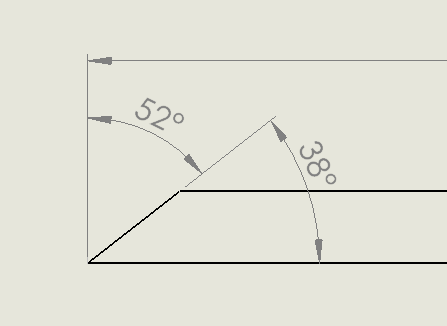
To change this setting, visit the 2D views tab and set the Angle dimension approach to Complement.
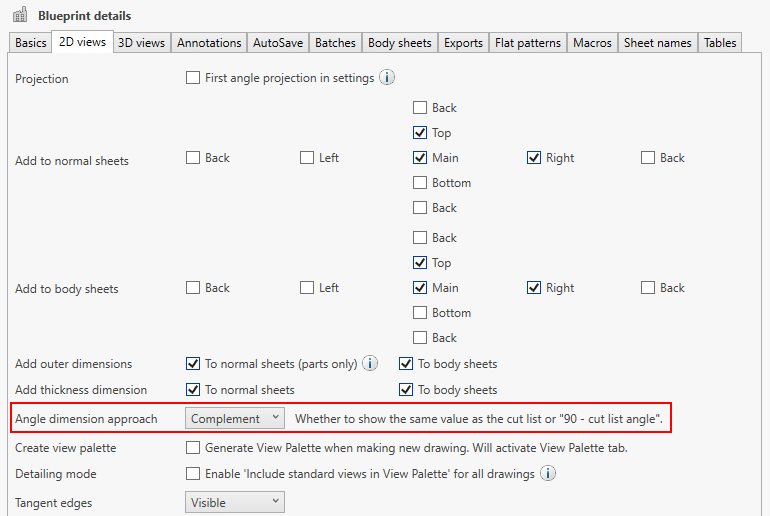
7. Other improvements in this update
As always, there are many improvements under the hood. But these are the improvements that you may see:
- Added letting you run multiple macros in the Batch Tool.
- Added a tangent edge setting for flat pattern views
- Added a popup when loading the add-in in SOLIDWORKS Connected fails.
- We should be able to remove this workaround soon because SOLIDWORKS CEO Manish Kumar promised me they would fix the add-in loading process for partner products.
- Added support for diagonal sheet metal thickness dimensions.
8. Bug fixes
We were able to fix quite a few bugs this time. We want to thank every user who reported an issue. Keep ’em coming, you are making Drew a better product for everyone!
- Fixed general tables always having two rows.
- Fixed showing macros that cannot be used for the active model type.
- Fixed saving drawings after running a macro in a batch.
- Fixed hiding suppressed parts and components in the list of the Batch Panel.
- Fixed tripping over parts without a cut list during exports.
- Fixed exporting a drawing’s assembly model using part properties in its path.
- Fixed tripping over empty cut list properties when synchronizing body sheet names.
9. What’s next?
We worked hard on the Batch Tool over the past year. And while people love the tool, it’s time to return to the core mission: drawings! We’d like to improve multibody sheets, PDM support, AutoBalloon and AutoFit. Not by adding more buttons, but by being smarter and better.
If you haven’t done so, go ahead and try out Drew for free 🙂
Try Drew now. Boost your effectivity in two minutes.
Create, edit and review drawings 100% faster with Drew.
14-day trial. All features are available. No watermarks or other funny business.