Seven improvements for sheet metal drawings

This update is all about sheet metal.
We added seven ways to help you create drawings even faster.
So let’s dive in.
All improvements for Drew version 2.6
For sheet metal / flat patterns
- Hide/show bend lines
- Hide/show bend notes
- Delete center marks
- Show bounding box
- Rotate view so long edge lays flat
- Smart flip so most bends are up
- Add thickness dimension
Other improvements
- Added shortcuts for page navigation
- Add outer dimensions to a new drawing
- Improved the compressed version of the UI
- Remove discard button
- Replaced built-in help with a link to the online Knowledge Base
Sheet metal + flat pattern improvements
You can create two kinds of sheets with a flat pattern view in Drew:
- A normal sheet with one or more 2D views, plus a scaled flat pattern view.
- A flat pattern sheet with a 1:1 flat pattern view.
Our goal is to let you configure both of these sheets independently. This allows you to create these with one set of settings:

1. Hide/show bend lines
SOLIDWORKS creates a flat pattern sub-configuration for each sheet metal body. Within this configuration are two sketches: one with bend lines and one with the bounding box.

Bend lines are shown by default. But you might not want to see those for a 1:1 flat pattern view that is sent to the laser cutter.
So we let you hide the bend lines.
You can enable hiding them for normal sheets, for flat pattern sheets, or both.
2. Hide/show bend notes
You can normally toggle bend notes on and off in the view properties. Right-click > Properties > Display sheet metal bend notes.
But you can now store your preference in Drew. Every flat pattern from now on will be correct immediately!
3. Delete center marks
You usually don’t cut out or engrave your center marks. So why are they added automatically?
SOLIDWORKS has multiple settings for center marks. These settings are stored in your drawing template.

Because center marks are very useful in other views, we found a way to disable these settings temporarily when creating a flat pattern view. So technically, we’re not deleting them, they never get added.
4. Show bounding box
The bounding box is the smallest rectangle that SOLIDWORKS can drag around your flat pattern.
Just as the bend lines, the bounding box is a sketch that is stored under the flat pattern sub-configuration.

SOLIDWORKS hides the bounding box by default. We let you show it.
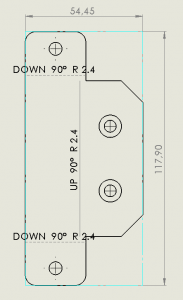
5. Rotate view so long edge lays flat
Drew could already add outer dimensions (length and width) to a flat pattern sheet automatically.
But now we made that feature extra useful, by rotating the view.
You can choose to make the long edge of the bounding box rectangle either horizontal or vertical.
I’ll let you decide which one of these views is more useful:
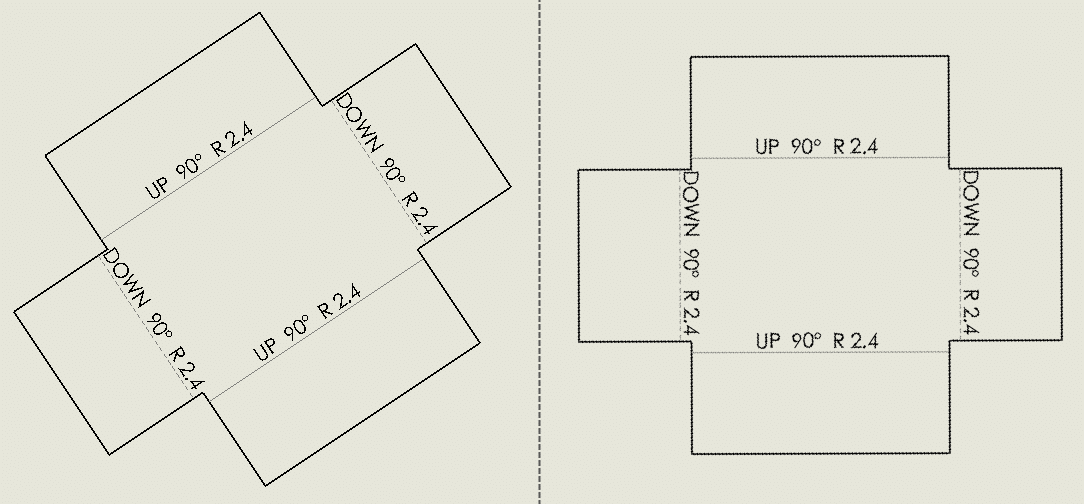
6. Smart flip so most bends are up
Bending presses only create UP-bends.
That means that every time a machine operator sees a DOWN-bend, they need to flip the view in their head (and in reality).
So we built the smart flip feature to help the operator.
When you add a flat pattern view, Drew makes sure most bends will be up. Simple as that.

7. Add a thickness dimension
Drew could already add outer dimensions to a view. But with this update, we keep trying to add a sheet metal thickness dimension until we find a view that works.
So with only one click, you can now add these four dimensions.

An overview of all sheet metal / flat pattern settings
Drew uses blueprints to create bundles of settings.
You can create one or a few for your own company, plus one for each customer that has their own templates and sheet formats.
This is now the new list of preferences for flat pattern views.

And as a summary:
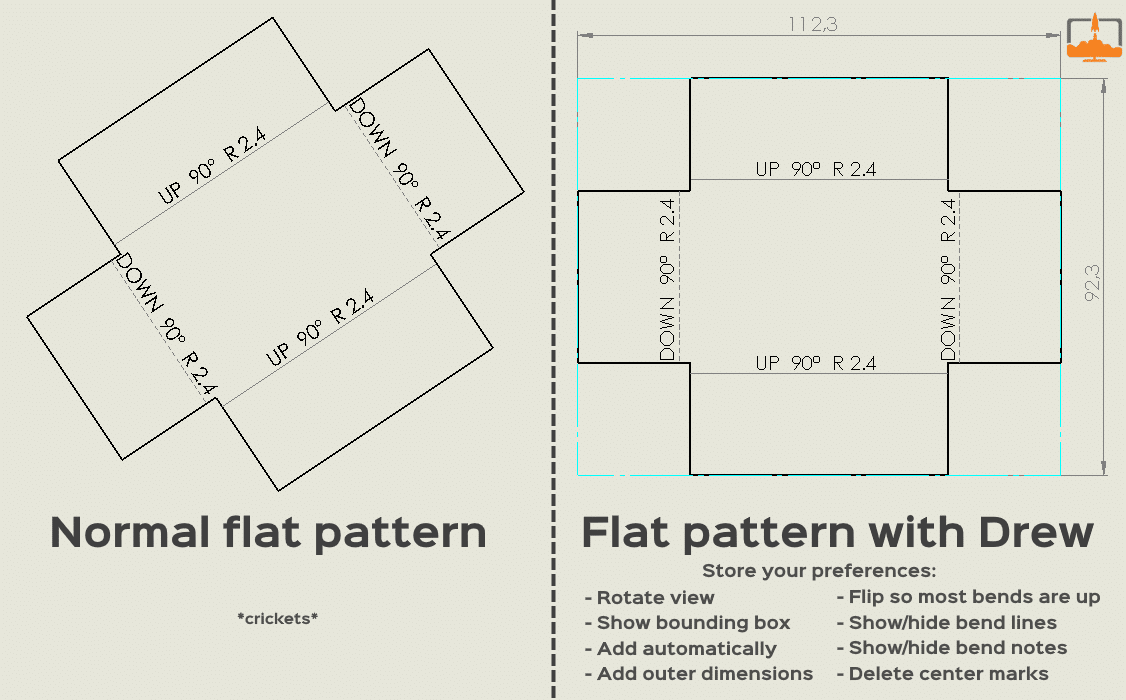
Other improvements in this update
1. Added shortcuts for page navigation
Drew has these buttons to quickly browse through drawing sheet:

We now added shortcut keys to make browsing even easier. The shortcuts are Home, Page up, Page down and End.
Make sure the Drew task pane has the focus, for example by clicking on some empty space first.
You can find all the available shortcuts here.
2. Add outer dimensions to a new drawing
Drew can now add outer dimensions immediately after a new drawing.
When you have a round part, we’ll add diameter dimensions. If you have a sheet metal part, we’ll add a thickness dimension. In all other cases, we add horizontal and vertical dimensions.

Note: This can take a few seconds when adding dimensions to rounded shapes.
This is because SOLIDWORKS has to find projected edges (they call them silhouette edges) that are not explicitly in the model. This takes about 1 second per edge and there is no way around that.
3. Improved the compressed version of the UI
We added a lot of functionality recently, and thus many buttons. The user interface was getting more cramped and chaotic because of that.
Most users still have a full HD 1920×1080 screen, with rather limited vertical space. So we created a compressed version of the UI, which takes up fewer vertical pixels. For this update, we improved the detection of these small screens, so we can show the compressed version when necessary.
4. Removed the Discard button
When we had plenty of space available, the discard button was a nice addition to close a new drawing without saving.
But we decided to remove it, to make room for more valuable functionality.
Bugs fixed
We noticed a few error messages in our logging. These errors did not cause crashes for our users, they may not even have noticed them. We fixed them anyway.
- Fixed trying to count mates for SpeedPak assemblies
- Fixed trying to update register for template files
- Fixed rotating and flipping flat pattern view for existing drawings
- Fixed updating flat pattern angle
Conclusion
There you have it, seven nice improvements for sheet metal drawings.
You can now completely customize your flat pattern, for normal sheets and for flat pattern sheets.
Plus: very fast shortcut keys to browse through drawing sheets. They seem to work even faster than normal SOLIDWORKS shortcuts!
Next up: batch processing
For the next update, we will focus on improvements like:
- Creating a sheet for each configuration
- Creating a drawing for each assembly component
- Sorting sheets by BOM item number
- Renaming all sheets
That’s it for now. Go try it out:
Try Drew now. Boost your effectivity in two minutes.
Create, edit and review drawings 100% faster with Drew.
14-day trial. All features are available. No watermarks or other funny business.