Slow drawing in SOLIDWORKS? Here are 12 possible reasons

What was the last time that you worked on a SOLIDWORKS file that was slooooow? Probably right now.
But you can make them faster. Sometimes you can turn the load time from ten minutes to ten seconds!
Here’s how to do that.

Is this you?
Table of contents
- Related blog posts
- Measure the performance of a slow drawing first
- File open settings
- Model issues
- Display style influences
- Hardware issues
- An ebook about SOLIDWORKS performance
1: Related blog posts
- How to improve SOLIDWORKS macro speed 10x
- SOLIDWORKS suddenly extremely slow? Check your graphics drivers.
- I think SOLIDWORKS drawings are assemblies – and it blew my mind
- The complete guide to fixing slow SOLIDWORKS models
2: Measure the performance of a slow drawing first
SOLIDWORKS has a great tool: The Performance Evaluation tool. It’s available for all model types, even for drawings.
Javelin wrote a nice blog post about it. The images below come from that post.
I have also learned a lot from their Elite Problem Hunter Alin Vargatu, who is the Canadian VAR’s large assembly specialist. Go read any of his articles and you’ll learn something, I guarantee it.
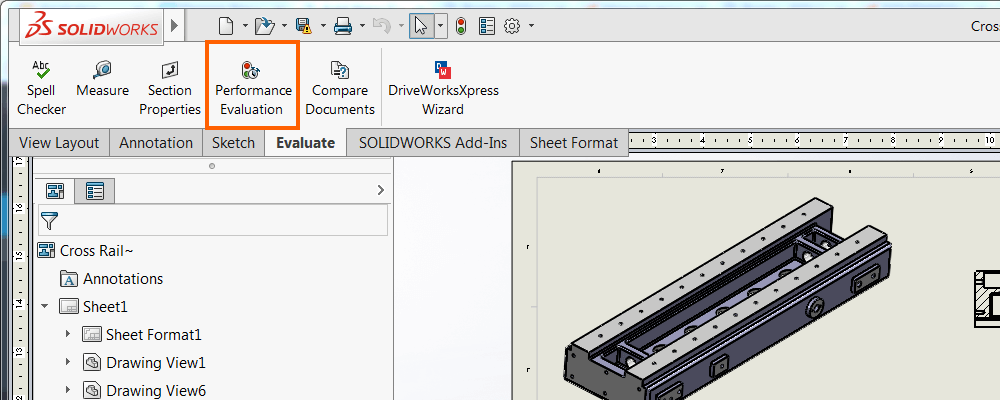
The Performance Evaluation tool generates a report like this when the model is a drawing:
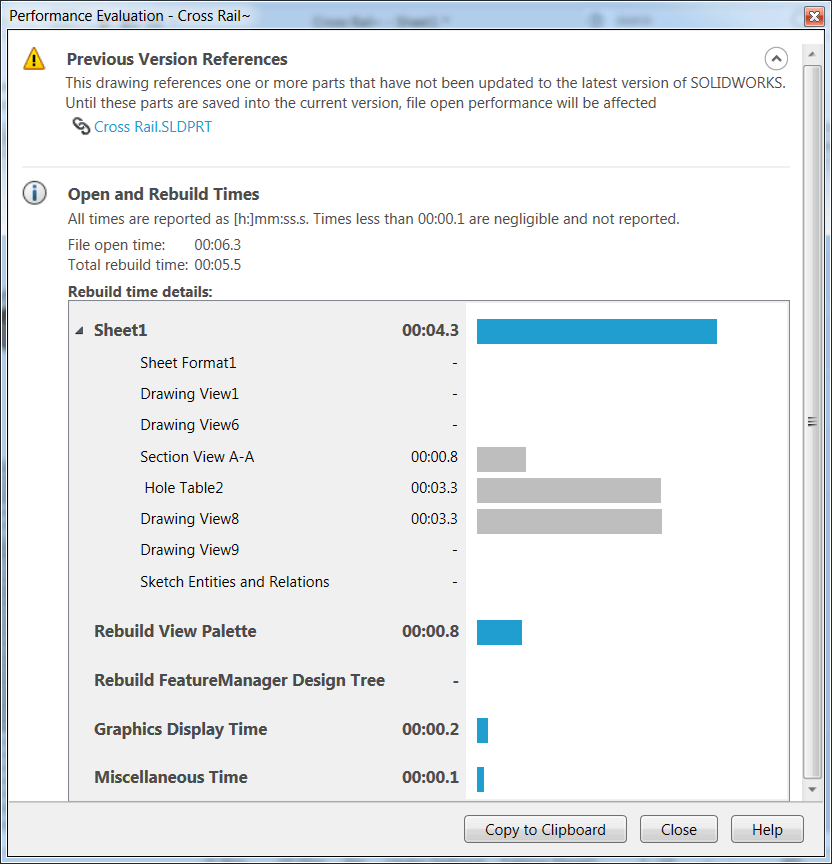
The report tells you which sheet, feature or view causes the long load times.
3: File open settings
3a: File open mode
You have probably seen the open window a gazillion times. But do you use the extra options?
These are the available options for drawings:

- Mode:
- These are ordered from fastest (Quick View) to slowest (Resolved).
- Quick View is a read-only mode that is blazingly fast because it only reads the drawing file itself, not the referenced files.
- Quick View for drawings has disappeared in SOLIDWORKS 2022 and newer. SOLIDWORKS is phasing out this mode in favor of Detailing mode.
- Detailing mode was introduced in SOLIDWORKS 2020. It’s a fancy hybrid mode that does not load the underlying model of a drawing but still lets you add dimensions and balloons. You can’t add new views, though.
- Lightweight loads about half of all data for components and it loads about 50% faster.
- Resolved loads everything and is the slowest (and default) mode.
- Select Sheets: see the next section
- References:
- Lets you edit the list of referenced files, you can even make manual changes to the file paths. It does not change the loading process itself.
More info on this window in the SOLIDWORKS Help here.
3b: Select sheets to open
You don’t need to load all sheets! Just hit the Select Sheets button.

You can choose to load a single sheet or only a few of the 50 sheets that your monstrosity of a drawing has somehow turned into.
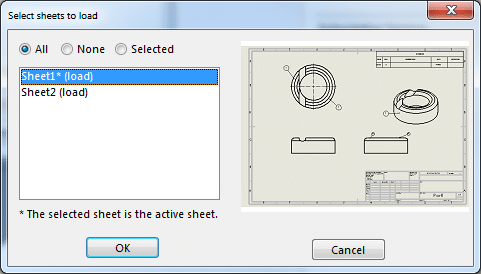
3c: Detailing mode, available from SOLIDWORKS 2020
Detailing mode replaces both detached drawings and Quick View. Detailing mode does not load the underlying part or assembly, only the drawing file itself. Just like a detached drawing used to do.
SOLIDWORKS does this by saving extra data to the drawing when you are in resolved mode. That means saving in resolved mode will be a little slower (sometimes a lot slower) but you can quickly edit the drawing in Detailing mode later.

SOLIDWORKS is still actively building Detailing mode, so its capabilities grow stronger each year. Here is the official help page for detailing mode in SW2024.
What you can do: You can add all kinds of annotations: dimensions, notes, balloons and symbols. You can also move views and add revision tables.
What you cannot do: You cannot create drawing views, create other kinds of tables, add center lines or center marks, or select model faces. These actions all require the underlying model, which isn’t loaded. The undo function also doesn’t work (yet).
Read all the details about this welcome improvement in this article by Canadian reseller Javelin.
3d: Disable preview while loading
SOLIDWORKS always shows you a crude preview while the file loads. It sure looks nice, but it makes the loading take longer.
You can disable the preview in the SOLIDWORKS System Options > Performance > No preview during open (faster).
4: Model issues
4a: Complex features
When a model is too complex, its drawing will be as well. Try suppressing parts (for assemblies) or features (for parts) and see if you notice a 2x or even 10x speed improvement. Helix features are notoriously slow, for example.
Ditch the Toolbox, once and for all
Start using the fastener library that actually follows the standards
- No more mate errors
- Made for speed
- No yearly license fees
4b: Imported parts
SOLIDWORKS documents come to a grinding halt when a single imported part has troubles. I’ve heard stories where a massive assembly opened ten times faster after a single faulty imported part was suppressed.
Do you have views in a slow drawing that show up with a very low quality or parts that completely go missing in a drawing? This could be because the imported part has an error.
To fix this, you need to fix the gaps or broken faces. Find out more in this blog post by TriMech.
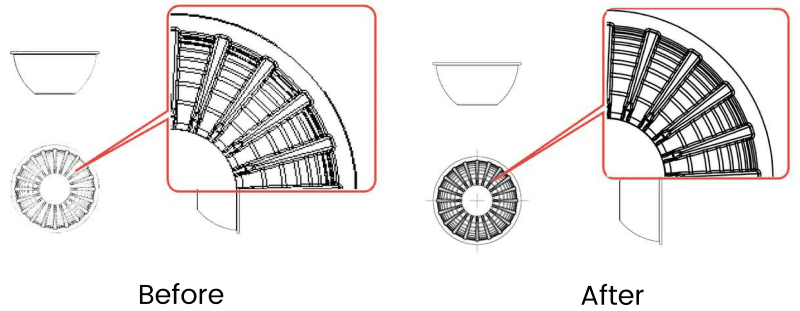
Before and after fixing imported model issues
4c: Corrupt templates
I have no idea how to determine if a corrupt template causes your poor drawing performance. And I secretly think your VAR also doesn’t really know. But by now, I have see this problem multiple times.
When upgrading SOLIDWORKS versions, most companies tend to import their old templates and save them in the new version. This however also saves all kinds of legacy crap and hidden errors into your brand new template.
The official advice is therefore to always create fresh templates from the default templates when you switch to a new SOLIDWORKS version. It takes a little more work to copy all your settings but it will save you many headaches in the coming year.
SOLIDWORKS can create new templates for you in a few seconds.
5: Display style influences
5a: Draft quality vs high quality
You can show drawing views in draft (low) quality or high quality. I find the names misleading, because draft quality actually only shows the graphical approximation of the model, whereas high quality also adds geometrically correct lines and edges.
Draft quality only loads the information that is absolutely necessary. It’s very similar to Lightweight mode. High-quality views require all model data.
SOLIDWORKS creates drawing views in high quality by default. More info here.
5b: Turn off the edges
SOLIDWORKS draws your model in two layers: graphical + parametric (see the previous section). So displaying a model as Shaded is way faster than Shaded With Edges. When you turn on edges, you need both the parametric data and the graphical data.

Not displaying edges will greatly speed up your model
6: Hardware issues
6a: PC power settings: 2x faster
This was a surprising one for me. SOLIDWORKS forum user Peter Medina did a test and found out that the Windows power settings have a big influence on the speed of your model.
He made his models two times faster by changing the power setting to High performance. When you’re not working on a laptop, this is a no-brainer.

Go twice as fast by selecting High performance
You can find these settings by going to Start > Settings > search for “power” > Power and sleep settings > find a way to enable High Performance.
6b: Processor speed
When you open an assembly (and we know that drawings are secretly assemblies), the program goes through five distinct phases:
- Locating files (single-threaded)
- Loading files into memory (single-threaded)
- Locate each model in space / solving mates (multi-threaded)
- Resolving assembly and in-context features (single-threaded)
- Generating graphics (multi-threaded)
Most of these tasks can only be executed on a single core of your processor. This means SOLIDWORKS really benefits from processors with a high clock frequency.
Luckily, more and more tasks are becoming multi-threaded. Solving mates and opening+saving files is now faster because these tasks are multi-threaded.
6c: Network drives
Don’t work directly on a network drive if you want great performance. It’s that simple.
Working with a local copy (preferably using a PDM system) is dramatically faster compared to network storage. Even a gigabit network (max 1 Gbps) doesn’t come close to the speed of local M.2 SSDs that reach over 50 Gbps.
When you work with a PDM system, check out files that you are working on so others can work on their parts. You’ll really appreciate version control after a colleague accidentally throws away your work.
6d: Driver issues
Rogue drivers can cause all kinds of weird behaviors. A faulty or corrupt driver can show parts that were deleted weeks ago, I have seen it happen. That’s not something that really points directly to the driver.
Unfortunately, this still is an issue that pops up semi-randomly once in a while. I just fixed a PC where memory use in SOLIDWORKS was growing too fast, by rolling back a graphics update.
SOLIDWORKS maintains a list of verified graphics card drivers and you can run SOLIDWORKS Rx to see if you are currently using a verified driver. Your VAR should also be able to help you with this.
7. An ebook about SOLIDWORKS performance
This post has been read over 100,000 times over the past years, so I know that performance is still a big issue.
That is why I decided to do a deep dive, where I read every article and watched every video so you don’t have to. The result is an ebook with 100+ performance tips.
You can purchase The Complete Package or the ebook only. The complete package includes:
- Three handy cheat sheets
- Large test models
- Macros examples to make your code faster
So please check out the Secrets to SOLIDWORKS Performance.
Don't miss the next post. Get a free add-in.
Subscribe to our newsletter and get our TimeSavers add-in for free.