The fastest way to replace fasteners

Working with fasteners in SOLIDWORKS hasn’t really changed in the last decade.
We are fixing that with Lightning.
What is Lightning
Lightning, our latest add-in, is the fast fastener filter. Instead of scrolling through endless lists of fastener filenames, Lightning uses a fast database and user-friendly filters.
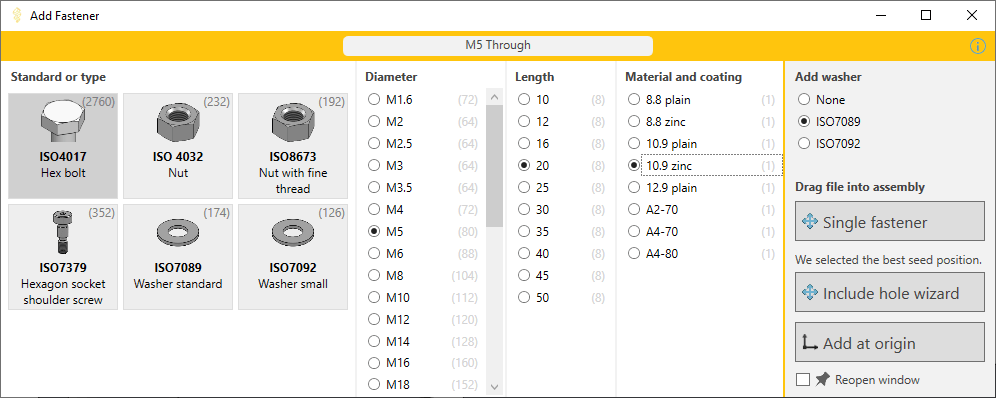
Lightning is designed specifically for fasteners, metric fasteners to be exact. If you select a pin, we show the diameter including the fit (like h6). If you select a nut with a fine thread, we include the pitch (example: M6x1).
The software works with any metric fastener, Toolbox or not. But it works even better with our own library of SOLIDWORKS fasteners.
How to add a fastener
Lightning works within assemblies. That’s when we show you this toolbar:

To add a new fastener, click the button on the left and the filter (shown above) opens up. Now you can select a type, size + material, then drag the part into your assembly.
SOLIDWORKS now uses mate references to add mates and after that, we can add a washer and a pattern for you.
New in this version: replace fasteners
We have just released Lightning version 2.0.
The most important new feature we introduced in this version is replacing fasteners. You could already change the diameter or length with one click, but we now support changing multiple properties at once.

To replace a fastener:
- Select one or more fasteners in your assembly.
- Click Replace selected in the toolbar. The Replace Fasteners window, seen below, now shows up.
- We go through the selected parts one by one. We show the part name at the top.
- Change at least one property.
- Click Replace this instance or Replace all instances.
- If you have selected more than one part, we show a green top bar if we replaced the part successfully.
To skip a part that you selected by accident, simply click Skip component. Lightning will then go to the next component in the queue.
We close this window automatically after the last part is replaced or skipped.

Cards for fastener types
We used to show the fastener types in the leftmost column with radio buttons:
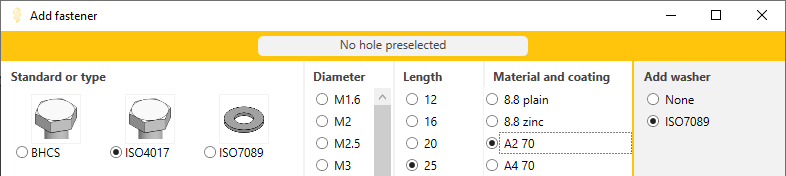
We replaced these with rectangular cards. The green border around the drag buttons is also gone to clean up the user interface even further.
This is the new look:

Result counts
We also added the number of results found for each search. As you can see in the image above, there are 2760 hexagon bolt configurations in our library (345 configs in ISO 4017, we checked, and 8 material-coating combinations).
As you work from left to right, the count should end up at one. If you still have multiple options after selecting a material, we show the last remaining options below the material.
Other improvements
- Added support to close each window with the Escape key.
- Add the ability to add a washer to a floating bolt.
- Added storing the window position so it opens at the same position next time.
- Switched to using the bolt face when adding a concentric mate to the washer.
- Made opening the settings window faster.
- Made drag and drop hints in the Add Fastener window more clear.
Bug fixes
We found and fixed one bug:
- Fixed bug that caused a bolt to flip upside down after adding a washer.
![]()
What’s next?
We would like to help you guide your engineers into choosing bolt sizes that you have in stock. So we will be adding stock sizes soon.
We’re also looking to add tools so you can analyze an assembly and find out which fasteners you need to order, and which of them are already in stock.
Start filtering today
If you hate working with fasteners right now, Lightning is made for you. You can add, edit and replace fasteners much faster with this add-in.
We have a 14-day free trial. The add-in contains a helpful getting started video. All features are available during the trial.
Make working with fasteners fun again.
Add, edit and replace fasteners in seconds. Try Lightning for free.
14-day free trial - All features are available - Includes 100 sample fasteners