Fewer popups and fewer clicks
Drew stores your preferred template, sheet format, views and export settings.
You are here: Drew > Drew for engineers


The Drew task pane
Add a sheet per unique body with a single click
Batch import + create drawings
One-click magic
You don't need to see the same popup twenty times a day.That is why we automated these actions down to just one click.
- Create a new drawing with views and tables
- Add a sheet with views, dimensions and block per (weldment) body
- Add a sheet with 1:1 flat pattern per sheet metal body
- Add or remove a projected view (and shift remaining views)
- Add or remove a table (and shift views)
- Add outer dimensions
- Add a note or block at its preferred position
- Change a sheet size (and fit views)
- Verify that every body has a balloon
- Verify that every assembly component has a drawing

The Drew toolbar with batch tools
Certified Solution Partner
We are an official SOLIDWORKS partner with Drew
Prevent overtime
Use your time more efficiently, especially when the deadline is getting closerWith one click, you start a drawing containing:
- The right template + sheet format
- 3D view + 2D views
- Three outer dimensions
- Flat pattern for sheet metal parts
- A cut list for weldments, a BOM for assemblies
- Notes and blocks
- Every weldment body its own sheet with views, dimensions, balloon
- Every sheet metal body its own sheet with a 1:1 flat pattern
And the greatest thing is: AutoFit makes every object fit on the sheet.
Feature highlights + videos
These pages are a deep dive into Drew's most important features.-
Blueprints: advanced drawing templates
Drew create Blueprints to store your drawing preferences regarding templates, sheet formats, views, dimensions, blocks and others.
-
Automatic dimensions
When you create a new drawing for a part, Drew can add three outer dimensions for you. Weldments and sheet metal parts get special treatment.
-
Start a drawing with one click
Because Drew knows your drawing preferences, we can quickly start up a new drawing from a blueprint. We use the correct template and sheet format, then add views and outer dimensions and fit it all on the sheet.
-
Batch create drawings
If you are in engineering, you create dozens or hundreds of drawings at the end of a project. If you are in work prep, you do this every day. So we made it easy to start ten drawings at once, for an assembly or a folder.
-
Multibody drawings
One of the coolest features is to create a sheet for each unique body in multibody part with just one click. We will even rotate a straight weldment or add a scaled flat pattern view for sheet metal.
-
One-click exports to PDF, DXF and STEP
We store your export preferences for each file type so that exporting a file takes only one click. Use custom properties, dates or dedicated export folders in the path.
-
Perfect for weldments
Drawings for multibody weldments are a pain to create and maintain. With a single click, Drew creates a sheet for each unique body, adds views, dimensions and blocks. It even finds the best front and side view for you.
-
Optimized for sheet metal
Sheet metal drawings get a scaled flat pattern view and a thickness dimension. Or you can create a 1:1 flat pattern sheet for each unique body, without bend lines or crosshairs.
-
Batch import from a folder
If you receive lots of files from your customers, Drew will help you import them. Import, save and close ten files with one click.
-
Available license types
We have two license types: Business and Solo. Business is the default, Solo is more affordable but is locked to a single machine.

Boost your effectivity in two minutes
Start saving time right now. You can try Drew for free for 14 days.All functionality is available and you do not need a creditcard.
Pricing plans
Solo
€590 / year
Billed yearly
Single PC license
Support via email
Business
€990 / year
Billed yearly
Floating licenses
Support via phone, chat and email
License info
- More info on the license types here.
- All plans include all updates.
- Yearly plans receive a 16% discount (= 2 free months).
- You can add Extended Support (for Solo) and Help During Setup as add-ons.
- Products are sold through FastSpring.
Shopping cart
Total including VAT:
Monthly plan: €59 / month
Monthly plan: €99 / month

Your list of blueprints in the settings. Share your settings with one click.

Detailed settings for your Blueprints
Frequently asked questions
How does Drew integrate with SOLIDWORKS?
Drew is an add-in for SOLIDWORKS 2019 and newer. A new tab will appear on the right side of your screen after installation.
Which features are active during a trial?
You can use all features during a trial. We only limit the trial time and nothing else. After the purchase of one or multiple licenses, you receive a single license key that is identical for all users.
How do you save my preferences?
Drew stores your Blueprints in a local text file. You can also save this file on a network drive or in PDM.
How do I set up Drew?
- Download the software by entering your email address above
- Install the software by clicking Next, Next, Next
- Request a trial directly from the software or purchase Drew to receive a license key via email
- We guide you through a short wizard to set up your Blueprints / templates
Free updates
Every few months we add new functionality, improve the user interface and squash bugs that were found. This is what we are currently working on:-
Autosave
To minimize the impact of crashes, we will add automatic saving. This is especially useful while adding body sheets.
-
Edit existing drawings
Drew is great at starting new drawings, but it is about time we get better at editing existing drawings.
Recently added
In the past months we added the features mentioned below (and many more). Check the News page for all improvements per release.-
Automatic dimensions
We improved every type of dimension we can add with Drew 3.5: outer dimensions, pipe thickness, angles for weldments and a thickness for sheet metal.
-
8 isometric views to choose from
Some models just do not look good in an isometric view. That is why we added eight flipped and reversed isometric views with Drew 3.4.
Download the Drew trial
You are here: Drew > Drew for engineers
