Which settings are available?
To open the settings, check out How to open the Settings window.
The Settings window has a narrow column on the left and a wide column on the right. The left column is used for navigation and the right column shows the detailed settings.
There are three main panels for the right column:
- List of Blueprints + one-click sharing
- Blueprint details
- Sheet Size details
1: List of Blueprints + one-click sharing
This is the first panel you see when you open the Settings. This panel shows all available blueprints, plus our cool sharing tool.
In the list of Blueprints, you can:
- Add a new blueprint
- Hide or show each blueprint in the task pane
- Copy an existing blueprint
- Delete a blueprint
When you are currently not working for this customer, you can uncheck the Visible checkbox. Drew will then hide this blueprint when you start a new drawing from a part or assembly. The blueprints remains visible in the Settings.
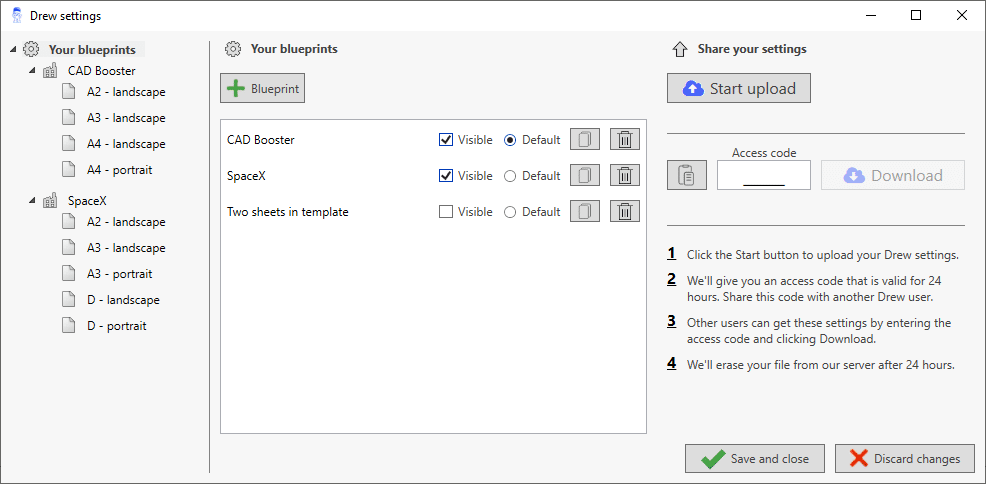
2: Blueprint details
This panel shows all of the settings for a single blueprint. You can click a tab to open the specific settings:
- Basics: set Blueprint name, drawing template, preferred sheet scales, sheet format files and the default Sheet Size.
- 2D views: which 2D views should be added to normal sheets and to body sheets. Whether to add outer dimensions and whether to enable the View Palette for new drawings.
- 3D views: pick which 3D view should be added to normal sheets and to body sheets. Set the default corner and display style for the 3D view.
- Annotations: add notes and blocks, set their preferred angle and location on a sheet. Set whether they should be added to body sheets automatically.
- AutoSave: whether to save a new drawing automatically and whether to AutoSave a drawing after adding 5 body sheets.
- Batches: save your preferred settings for the Batch Tool. You can save multiple Batch Presets.
- Body sheets: set whether to add a balloon for single body sheets, to add dimensions and to find the best view rotation for straight weldments.
- Exports: create one-click exports using custom properties and other variables by creating Export Presets.
- Flat patterns: set whether to add a scaled flat pattern view to the first sheet and whether to add outer dimensions. All available settings.
- Macros: add macros, set which models they apply to and choose a friendly name.
- Sheet names: set the base name for normal sheets and for flat pattern sheets. Drew adds a number to this base name so the sheet names are unique.
- Tables: settings and template files for the seven supported table types.

3: Sheet Size details
A Sheet Size is a sheet format file, plus a few extra preferences.
You can set the paper size, the title block size and the margin on each side of the sheet.
